Simple monitoring and alerting with Monit on Ubuntu 22.04 LTS
TLDR Guide
On Ubuntu 22.04:
sudo apt update
sudo apt install monit -y
sudo systemctl enable monit --nowExample config:
check filesystem root with path /dev/sda1
if space usage > 90% for 5 cycles then alertMailserver config example using Gmail in /etc/monit/monitrc:
set mailserver smtp.gmail.com port 587
username "your-username" password "12-digit-app-password"
using tlsv13
with timeout 30 seconds
set alert your-username+alerting@gmail.comThen reload Monit:
sudo monit reloadIntroduction
Monit is a utility to monitor your services, systems, and processes and can handle alarms. Not only that, monit is available on most official upstream repositories. Its lightweight web user interface allows you to review the monitored components in a simple visual representation.
So, in this article, I will show you how to install Monit, monitor things, and set the alerting for them as well. This time, I will use a Ubuntu 22.04 VM instance.
Installation Steps
Step 1. Do a repository update and install Monit:
sudo apt update
sudo apt install monit -yStep 2. Start monit service and enable it
sudo systemctl enable monit --nowStep 3. Open the /etc/monit/monitrc file, then find the following lines and uncomment them to enable the Web UI (specify the SSL cert path if you have one):
set httpd port 2812 and
use address localhost
allow localhost
allow admin:monitStep 4. Reload monit.
sudo monit reloadStep 5. Test it by issuing sudo monit status, it should output something like this:
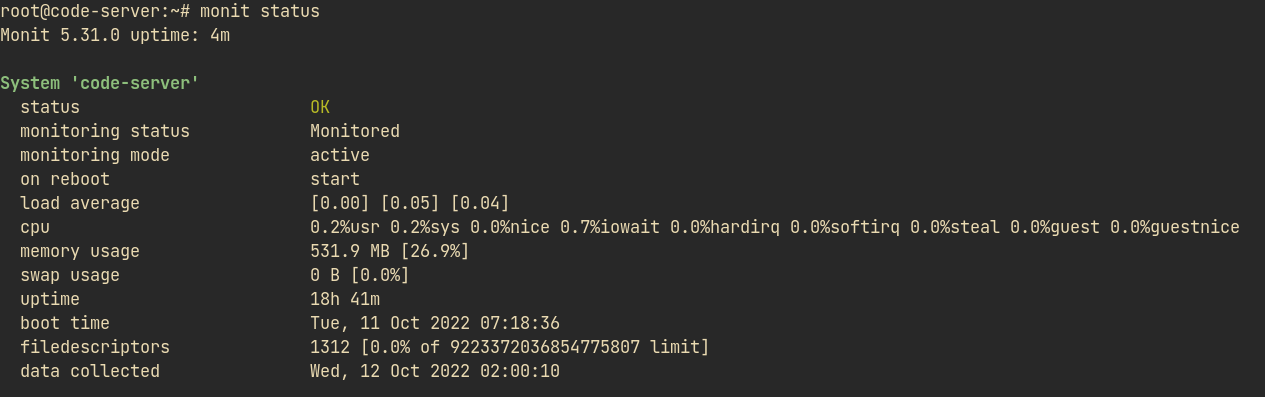
You can access the Web UI by tunneling port 2812 to any free local port on your PC/Laptop.
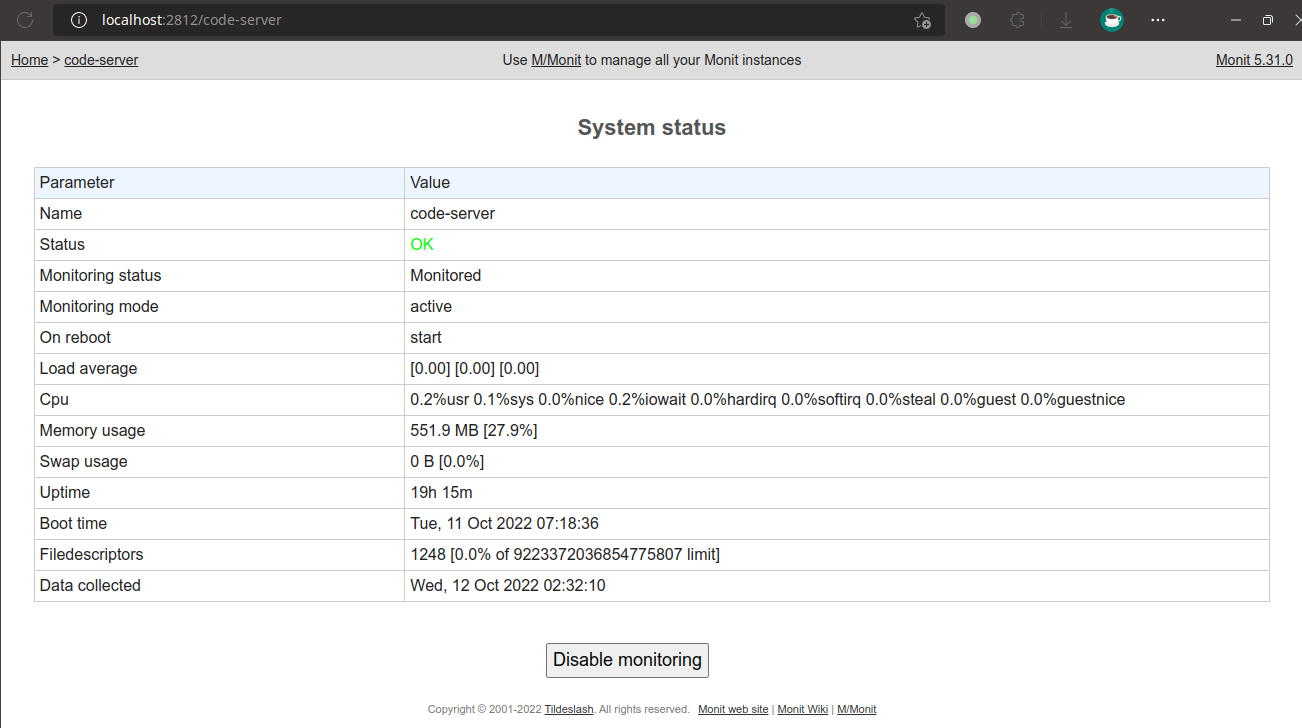
Monitoring things
Monit can monitor a variety of things, for instance:
- Monitor websites using HTTP or HTTPS protocol
- Monitor TCP ports
- Monitor remote hosts
- Monitor popular protocols like SMTP, FTP, LDAP, etc.
- Monitor SSL certificates
- Monitor processes
- Monitor files, directories, and disks
- Monitor network interfaces
- Monitor a program’s output
- Etc.
This time, I’ll show an example of monitoring a remote host and local disk usage.
Monitor a remote host
Step 1. Go to /etc/monit/conf.d and create a new file. The name could be anything, but for example, name it simply “host”
Step 2. Edit the file with the following content:
check host myhost with address IP-ADDRESS
if failed ping then alertIt means that we monitor a host at the specified IP-ADDRESS, and if it can’t be pinged, then send an alert. Pretty straightforward, right?
Step 3. Do a sudo monit reload to allow Monit to reload its configurations without stopping the service.
Step 4. Check the monitoring using sudo monit status myhost
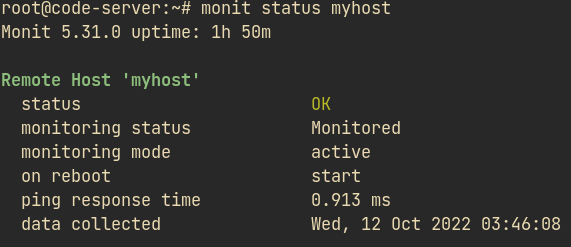
Monitor a local disk
Step 1. Create a new config file in /etc/monit/conf.d and name it a “disk”
Step 2. Fill in the file with the following configuration. You may change the disk to your actual disk path:
check filesystem root with path /dev/sda1
if space usage > 90% then alertStep 3. Reload monit: sudo monit reload
Step 4. Verify the monitor: sudo monit status root
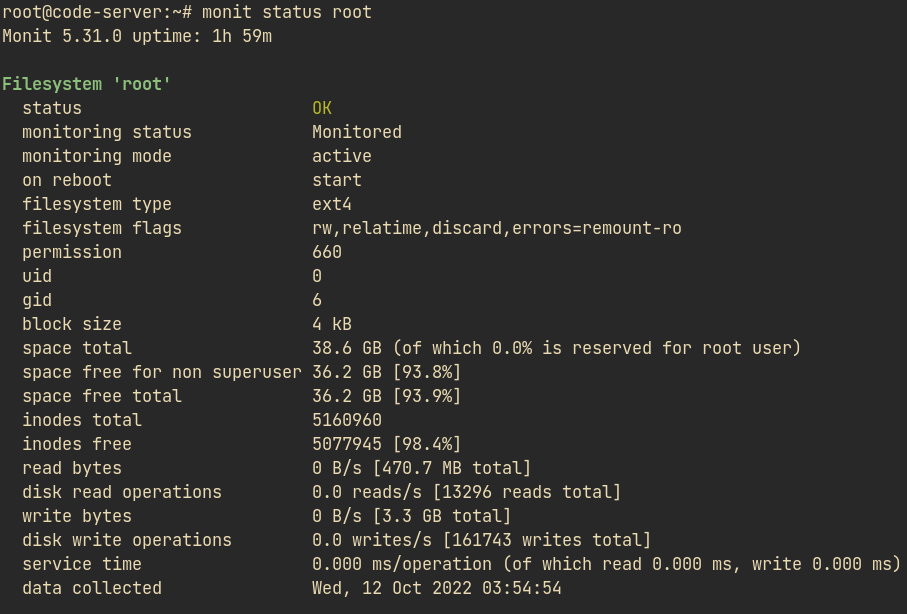
Configure email alerting
Step 1. Open /etc/monit/monitrc
Step 2. Add the following lines and adjust the data accordingly
set maileserver your.smtp-server.com port the-port
username "username" password "password"
using tls
set alert alert-recipient@example.comHowever, if you only have a public mailing service like Gmail for instance, you can use the following configuration:
set mailserver smtp.gmail.com port 587
username "username-without-atgmailcom" password "the-password"
using tls
with timeout 30 seconds
set alert alert-recipient@example.comStep 3. Test the alert by simply reloading the Monit. Example email:
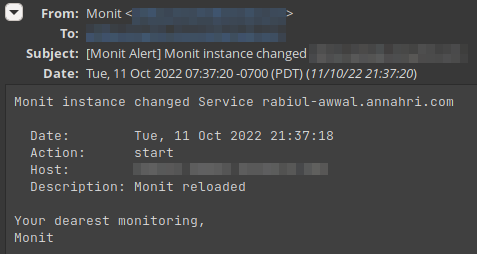
You can change the alerting format in the monitrc file; try looking around at the config.
Additional Notes
For more examples of how to add other monitoring types, please visit Monit’s official documentation here: https://mmonit.com/monit/documentation/monit.html
Conclusion
It’s so easy to install and configure Monit and monitor things.
Find more tips and tutorials article in ServerStadium’s Knowledge Base. Even better, you can register in ServerStadium and try our powerful VM.

