How to Install and Securing MongoDB on Ubuntu 18.04 and 20.04
Many wonder how to install and secure MongoDB, especially in Ubuntu 18.04 and 20.04. Before that, let’s define what MongoDB is.
MongoDB is a general-purpose document database that stores its data in JSON-like documents. It also claimed this is the most natural way to think about data.
#JSON file example
{
"os": "Ubuntu",
"company": "Canonical Ltd.",
"founder": {
"name": "Mark Shuttleworth"
},
"age": "16",
"flavours": [
"👽︎ Kubuntu",
"✔ Lubuntu",
"MATE",
"Xubuntu"
]
}MongoDB has features that traditional databases in Relational Database Management (RDBMS), like MariaDB and PostgreSQL, don’t have or need additional steps to set up properly, such as:
- Expressive and Flexible means you can create a dynamic data structure, no database schema that you have to define first. Also, MongoDB supports schema-less databases, whereas, in RDBMS, you have to define the schema first and follow that schema.
- MongoDB can be easily scaled out by adding a new server as a replica, adding more READ performance.
- In High availability terms, the MongoDB cluster can automatically failover to an active node when a Master Node is down.
## MySQL way
# initialization
CREATE TABLE `JSON_in_RDBMS` (
`os` VARCHAR(150) NOT NULL,
`company` VARCHAR(150) NOT NULL,
`founder` VARCHAR(150) NOT NULL,
`age` INT,
`flavours` VARCHAR(150) NOT NULL)
ENGINE = InnoDB;
# inserting the data
INSERT INTO `JSON_in_RDBMS` (`os`, `company`, `founder`, `age`, `flavours`) VALUES ('Ubuntu1', 'Canonical Ltd.', 'Mark Shuttleworth', '16', 'Kubuntu, Lubuntu, MATE, Xubuntu')
Installing MongoDB on Ubuntu
This tutorial will cover the installation of MongoDB Community Edition on 64-bit Ubuntu Linux LTS (long-term support) releases using the apt package manager, especially on the 18.04 (Bionic) and 20.04 (Focal) LTS releases on x86_64 architecture.
1. Import the public key used by the package management system.
# Make sure you have installed the gnupg package
sudo apt-get install gnupg
# Import the MongoDB public GPG Key
wget -qO - https://www.mongodb.org/static/pgp/server-4.4.asc | sudo apt-key add -2. Create a list file for MongoDB repository
# Create the /etc/apt/sources.list.d/mongodb-org-4.4.list file for Ubuntu
echo "deb [ arch=amd64,arm64 ] https://repo.mongodb.org/apt/ubuntu $(lsb_release -sc)/mongodb-org/4.4 multiverse" | sudo tee /etc/apt/sources.list.d/mongodb-org-4.4.list# Then make sure the local package database reloaded
sudo apt-get update
3. Install MongoDB
# Install the latest stable package
sudo apt-get install -y mongodb-org4. Run MongoDB
# Start the process on systemd init
sudo systemctl start mongod5. MongoDB is up and running !
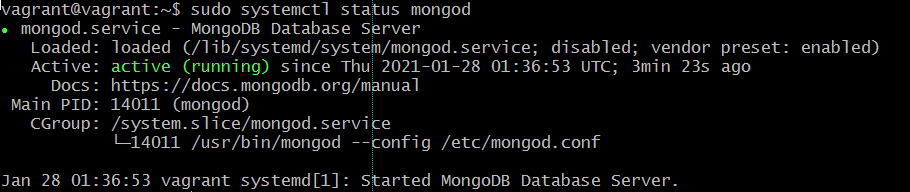
# Enable Autostart the process
sudo systemctl enable mongod# Restart the process
sudo systemctl restart mongod# Stop the process
sudo systemctl stop mongod# Verify the process running or stopped
sudo systemctl status mongodSecuring MongoDB on Ubuntu
1. Connect to the MongoDB
# First, Connect to the Mongo instance
$ mongo
MongoDB shell version v4.4.3
connecting to: mongodb://127.0.0.1:27017/?compressors=disabled&gssapiServiceName=mongodb
Implicit session: session { “id” : UUID(“0cfcaad9-7c56-40ea-81f8-af273c014d5e”) }
MongoDB server version: 4.4.3
Welcome to the MongoDB shell.
>
2. Create the user
# Copy and paste this to Mongodb shell
use ubi_db
db.createUser(
{
user: “ubi_user”,
pwd: “ub1_p4ss”,
roles: [ { role: “readWrite”, db: “ubi_db” },
{ role: “read”, db: “ubi_db_other” } ]
}
)
If successfully created, it will show like this output.
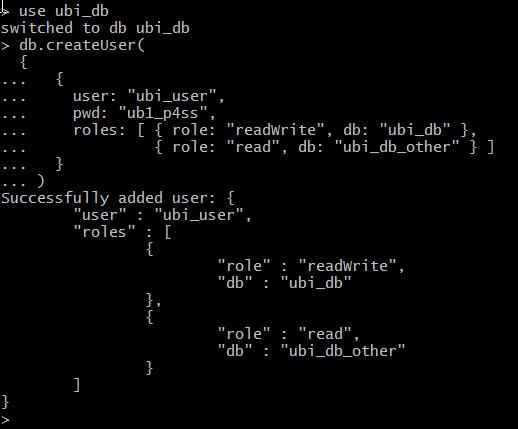
3. Then connect & authenticate as the user
# Inline output on mongo shell command
. > use ubi_db
switched to db ubi_db
. > db.auth(“ubi_user”, “ub1_p4ss”)
db.foo.insert({x:1})
1
. > db.foo.insert({x:1})
WriteResult({ “nInserted” : 1 })
. > use ubi_db_other
switched to db ubi_db_other
. > db.foo.find({})

