How to Install CWP in ServerStadium Cloud
Currently, many people are interested in knowing how to install CWP. But let’s get to know about CWP first. CWP (CentOS Web Panel / Control Web Panel) is a control panel application for Web Hosting that uses VPS (Virtual Private Server) or Dedicated Server with CentOS and CloudLinux-based OS.
CWP exists to meet a condition when a sysadmin doesn’t need to access the server through SSH to configure the task they need. Like cPanel, but CWP is free to use.
CWP basic features include:
- Apache Webserver
- PHP
- User Management
- DNS Service
- Email Service
- Security
- Database (with MySQL service)
- System Management
- Etc
Here are the steps for installing CWP in the ServerStadium Virtual Machine that uses the CentOS 7 Operating System.
Hardware Requirements
- 32-bit Operating Systems require a minimum of 512 MB of RAM
- 64-bit Operating Systems require a minimum of 1024 MB of RAM (recommended)
- Recommended System: 4 GB+ RAM so you would have the full functionality such as Anti-virus scan of emails, etc.
Software Requirements
You must have a clean/fresh installation of these supported Operating Systems :
- first, CentOS 6, RedHat 6 or CloudLinux 6, minimal installation, and English version only.
- second, CentOS 7 is also supported, we recommend using a minimal version.
- and, CentOS 8 is NOT supported yet.
Step 1 – Setup Hostname and IP Address
To begin with, set the CWP server’s hostname using FQDN (Fully Qualified Domain Name). Please takes note that hostname of the VM should not be the same as the main domain, for example :
Domain –> bari.com
Hostname –> server.bari.com
Set the server hostname with the command below :
# hostnamectl set-hostname server.bari.com
As for the ServerStadium VM, we don’t need to set an IP Address. Since ServerStadium already set the Public IP Address from the ServerStadium panel.
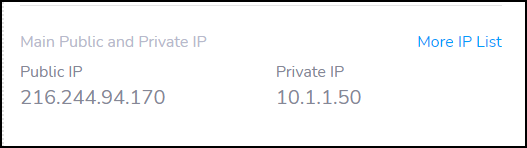
Step 2 – Updating Server
The second step is to update the server and install the required package for CWP installation. Update the VM repository with the below command :
# yum update -y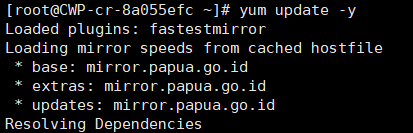
After the update process is completed, install the wget package as download media for CWP files with the below command :
# yum install wget -y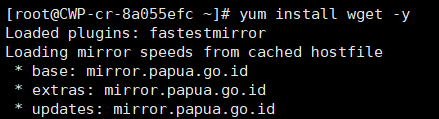
After that, reboot the VM; thus, the updates will be completely applied to the VM.
Step 3 – Install CWP
The third step is to start the installation process of the CWP. First move to directory /usr/local/src with the below command :
# cd /usr/local/src
After that, download CWP files using wget with the below command :
# wget http://centos-webpanel.com/cwp-latest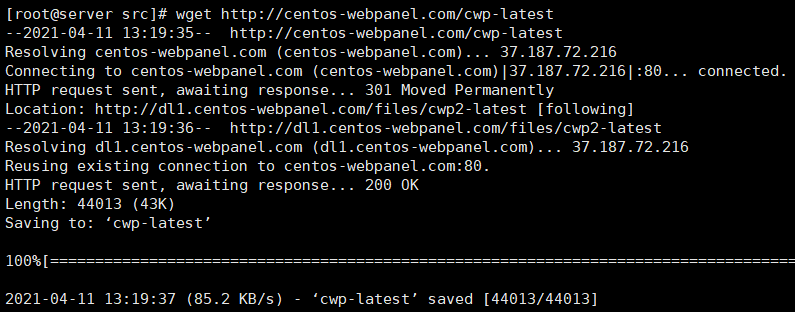
And then, run the bash file CWP installation with the below command :
# sh cwp-latest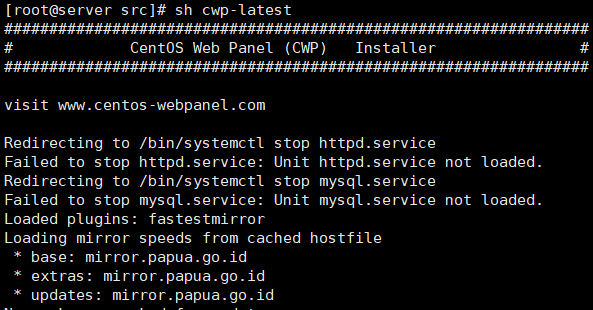
After the installation process is completed, reboot the VM by typing the command below :
# rebootOr
# shutdown -r
When the VM is up again, you can access the CWP Admin Panel page with this URL :
https://YOUR_VM_PUBLIC_IP_ADDRESS:2031
for example :
https://216.244.94.170:2031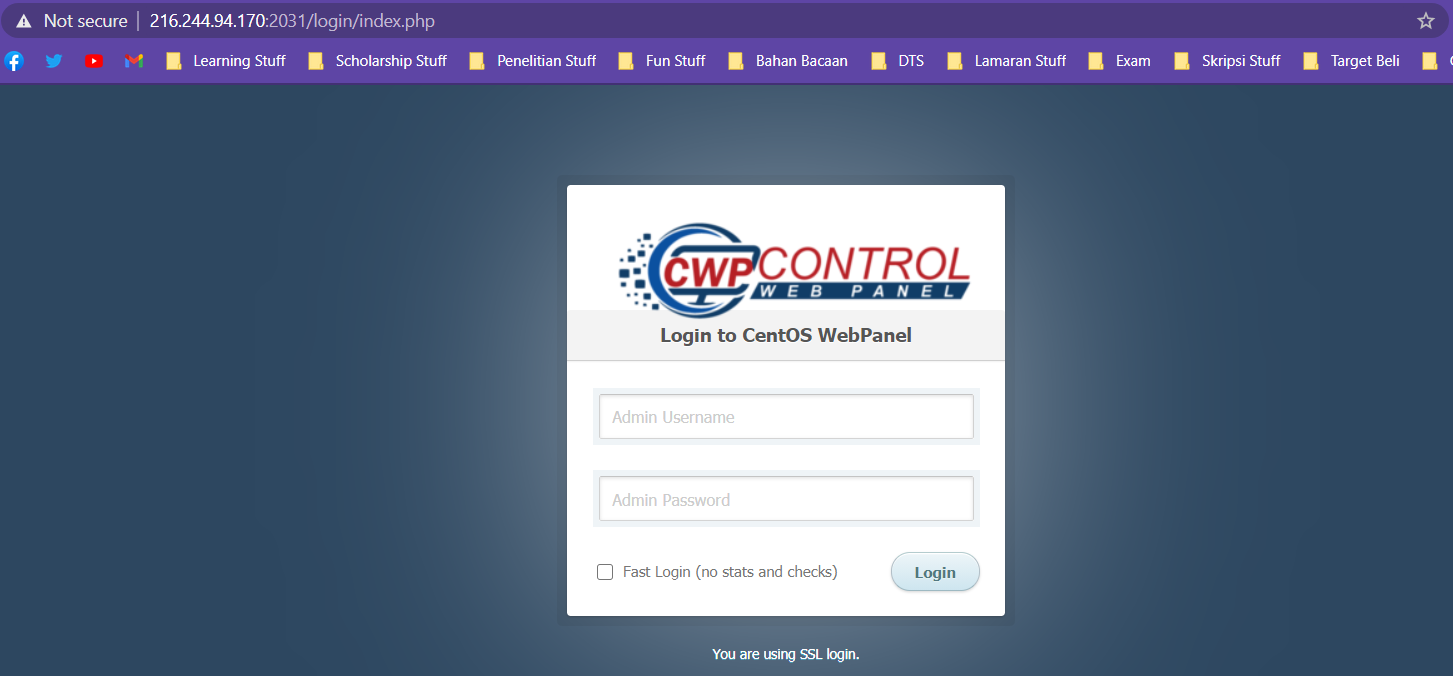
You can log in to CWP Admin Panel using your VM root credential. After login, you can configure CWP to meet your need with hosting activity.
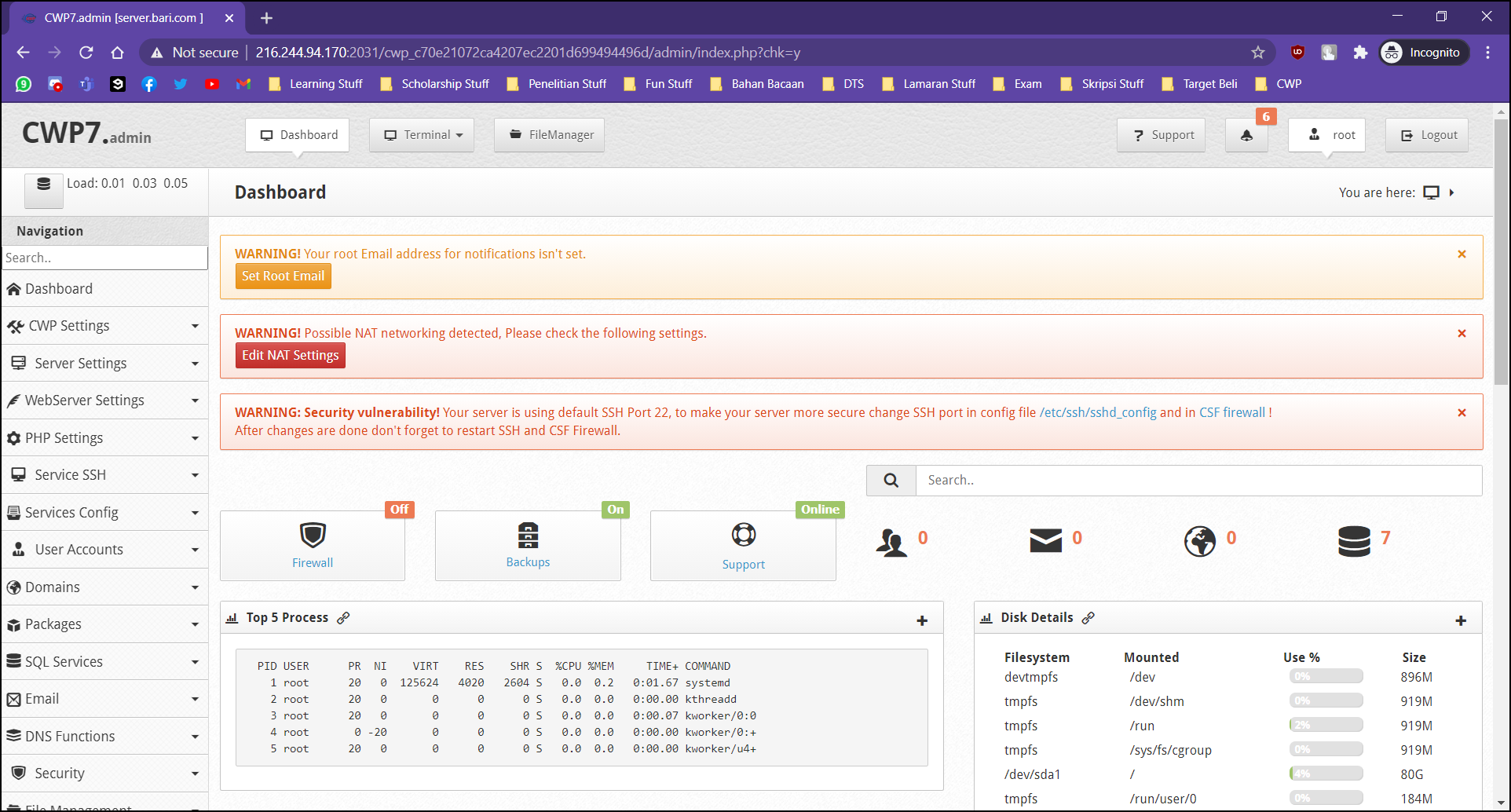
For additional information, here are the ports that CWP needs to serve its service as a hosting panel application :
- 20 – FTP
- 21 – FTP
- 22 – SSH
- 25 – SMTP/EMAIL
- 26 – SMTP
- 43 – WHOIS (We don’t recommend opening this port)
- 53 – BIND/DNS
- 80 – HTTP / Apache Webserver
- 110 – POP3/EMAIL
- 143 – IMAP
- 443 – HTTPS / Apache Webserver SSL
- 465 – SMTP/EMAIL SSL/TLS
- 873 – RSYNC (We don’t recommend opening this port)
- 993 – IMAP/EMAIL SSL
- 995 – POP3/EMAIL SSL
- 2030 – CWP Admin
- 2031 – CWP Admin SSL
- 2082 – CWP User Panel
- 2083 – CWP User Panel SSL
- 2086 – CWP Admin (same as 2030)
- 2087 – CWP Admin SSL (same as 2031)
- 2304 – CWP External API SSL (HTTPS, only for API access like WHMCS)
- 3306 – MYSQL (We don’t recommend opening this port)
As we can see, many warning messages indicate that CWP Admin Panel is not fully set up, like NAT Settings, SSH Default Port, root E-Mail Notifications, etc.
Further configuration is needed to make CWP fully functional to meet user needs as a hosting panel application.
Congratulations! You have installed your own CWP in the ServerStadium Virtual Machine.
Conclusion
In this guideline, we have installed and set up our own CWP in the ServerStadium Virtual Machine environment for hosting task management using a web panel application to manage tasks needed to serve web hosting service.

