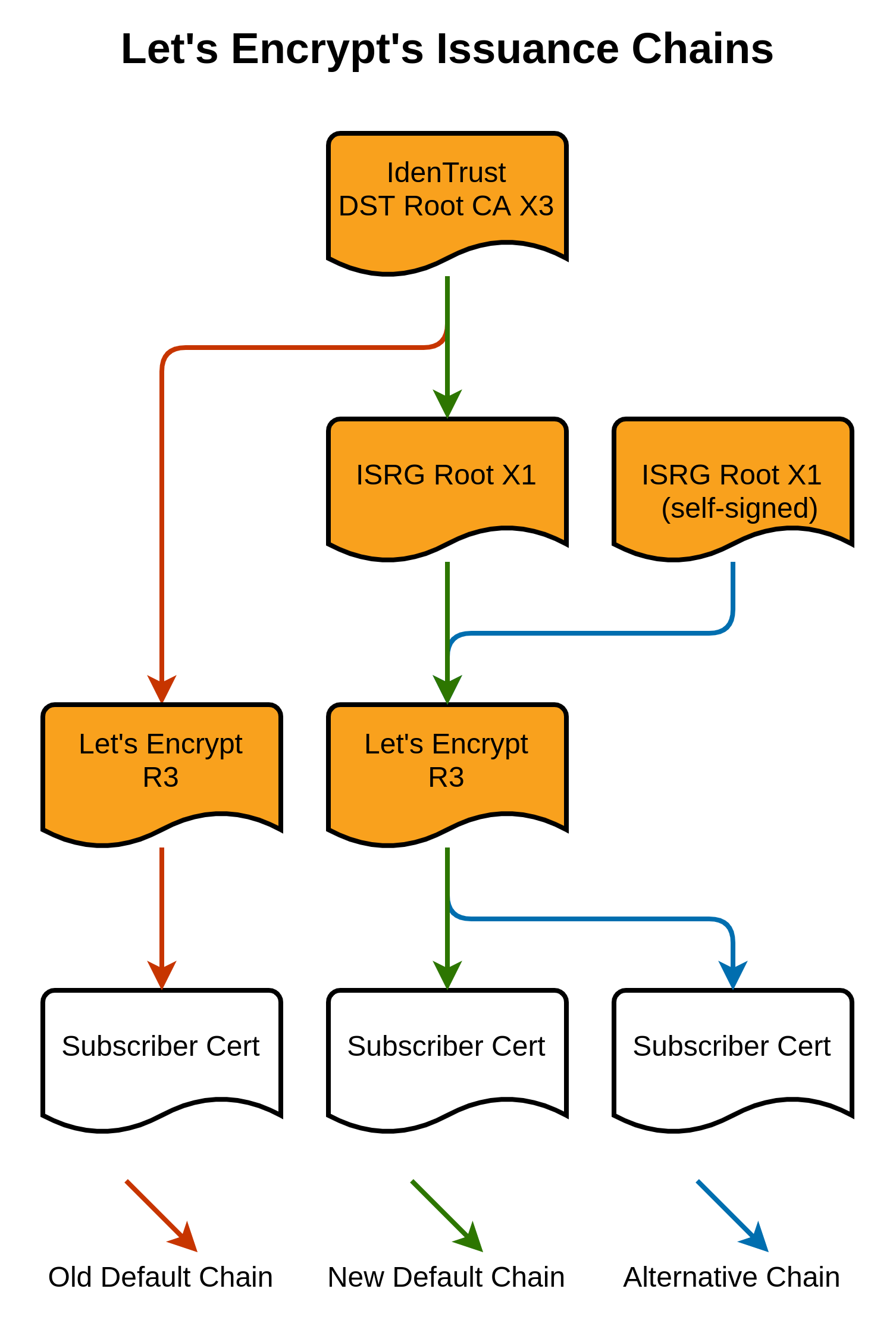Fix Broken LetsEncrypt SSL Certificate due to Expired Root CA Certificate
After 30th September 2021, if you own a website or service that uses LetsEncrypt as its SSL Certificate issuer, your website may throw a certificate error when accessed. You are then looking at the expired date of the SSL Certificate and find that it still has time, and it should not be throwing an expired error.

What is actually happening?
As we can see above, the Device certificate itself is not yet expired. However, a chain above the device certificate has already expired. That is the Certificate Authority (CA) certificate that is being used as a root chain of the LetsEncrypt certificate.
Root Chain? Certificate Authority? What is that?
That term is used in Public Key Infrastructure (PKI), which will become another discussion. However, if you would like more detailed info, you can read the Wikipedia article on PKI (Public key infrastructure – Wikipedia), and this video published by Securemetric which explains what PKI is in a more detailed manner (What is Public Key Infrastructure (PKI) by Securemetric – YouTube).
In simpler terms, all certificates that are used to deploy SSL on the Web are issued by a Certificate Authority, a trusted organization recognized by your device/OS in the form of another SSL certificate. Every OS and device has its own set of preinstalled trusted CA Certificates.
Running the below code in Ubuntu will list the trusted CA Certificates installed in the system:
awk -v cmd='openssl x509 -noout -subject' '
/BEGIN/{close(cmd)};{print | cmd}' < /etc/ssl/certs/ca-certificates.crt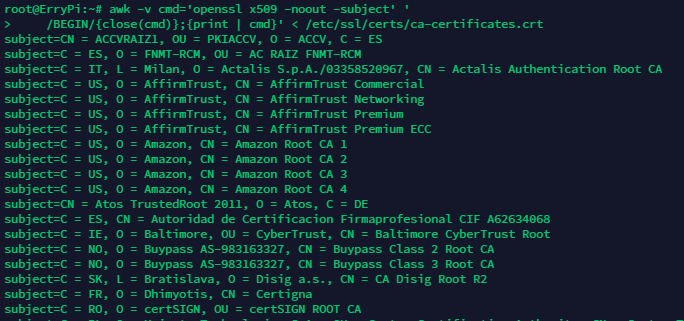
Or, if you are using Windows, you can open Certificates Snap-in in mmc.exe, and you will see Installed Trusted CA Certificates
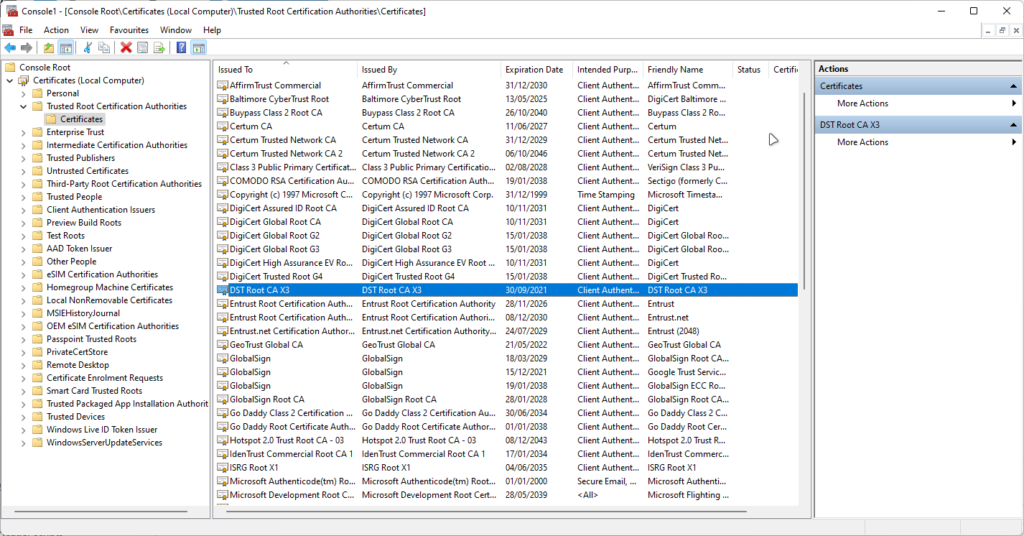
Same with device certificates, CA certificates have their own Expiration date. Even though they are usually longer (5-25 years validity)
On 30th September 2021, DST Root CA X3, which is the CA Certificate used by Let’s Encrypt, expired. This is the source of the problem.
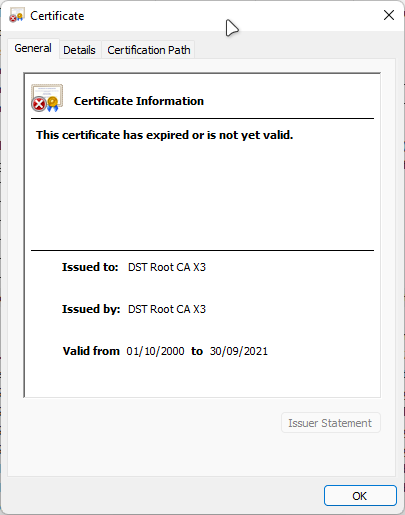
Let’s Encrypt had planned to move away from the DST CA root to their own root, ISRG Root X1, which expires on 4th June 2035. The problem was only a few devices had received the necessary updates that included this new ISRG Root X1. If a vast selection of devices had not received an update to include this new root certificate, they simply wouldn’t trust it.
The solution taken by Let’s Encrypt was a cross-signing certificate. Until DST CA X3 expire, they deploy certificates with a cross-sign. Visual representation for the chain issuance below
However, with this model, after IdenTrust DST Root CA X3 expires, some old devices will no longer trust Let’s Encrypt. Based on Lets Encrypt Compatibility List, Certificate will not work on the devices / OSes below:
- macOS < 10.12.1
- iOS < 10
- Mozilla Firefox < 50
- Ubuntu >= precise / 12.04 and < xenial / 16.04
- Debian >= squeeze / 6 and < jessie /8
- NSS >= v3.11.9 and < 3.26
- Amazon FireOS (Silk Browser) (version range unknown)
- Cyanogen > v10 (version that added ISRG Root X1 unknown)
- Jolla Sailfish OS > v1.1.2.16 (version that added ISRG Root X1 unknown)
- Kindle > v3.4.1 (version that added ISRG Root X1 unknown)
- Blackberry >= 10.3.3 (version that added ISRG Root X1 unknown)
- PS4 game console with firmware >= 5.00 (version that added ISRG Root X1 unknown)
- Blackberry < v10.3.3
- Android < v2.3.6
- Nintendo 3DS
- Windows XP prior to SP3cannot handle SHA-2 signed certificates
- Java 7 < 7u111
- Java 8 < 8u101
- Windows Live Mail (2012 mail client, not webmail)cannot handle certificates without a CRL
- PS3 game console
- PS4 game console with firmware < 5.00
Supported devices still having an issue
On 30th September 2021, However, some supported OSes and devices still had errors with the Root certificate.
This is because some devices still read the Certificate chain root back to DST X3 and not ISRG X1. Even though a website is cross-signed, the system believes the root certificate is expired.
If we checked using the OpenSSL command, the header for the CA certificate would look like this.

This will eventually be replaced by Let’s Encrypt. However, this issue will create more problems. We need to “force” to replace the Certificate.
Fixing the Chain
The first way to fix the chain is to “force renew” the device certificate.
If you are using certbot to deploy and renew the certificate, you can run the following code to “force renew”:
certbot run -a webroot -i <your webserver application> -d <domain name> --force-renewal
Example:
certbot run -a webroot -i nginx -d test.domain.com --force-renewalReboot your server and wait for a few moments.
Check again using the OpenSSL command; if the root certificate has the following header, it means that it has been successfully replaced.

If not, you need to change the deployed certificate manually.
First, you need to download the ISRG Root X1 pem and copy the valid ISRG Root X1 certificate from Let’s Encrypt to a text file. Then open a notepad or another text editor. You will find the following content inside the .pem file:
-----BEGIN CERTIFICATE-----
MIIFazCCA1OgAwIBAgIRAIIQz7DSQONZRGPgu2OCiwAwDQYJKoZIhvcNAQELBQAw
TzELMAkGA1UEBhMCVVMxKTAnBgNVBAoTIEludGVybmV0IFNlY3VyaXR5IFJlc2Vh
cmNoIEdyb3VwMRUwEwYDVQQDEwxJU1JHIFJvb3QgWDEwHhcNMTUwNjA0MTEwNDM4
WhcNMzUwNjA0MTEwNDM4WjBPMQswCQYDVQQGEwJVUzEpMCcGA1UEChMgSW50ZXJu
ZXQgU2VjdXJpdHkgUmVzZWFyY2ggR3JvdXAxFTATBgNVBAMTDElTUkcgUm9vdCBY
MTCCAiIwDQYJKoZIhvcNAQEBBQADggIPADCCAgoCggIBAK3oJHP0FDfzm54rVygc
h77ct984kIxuPOZXoHj3dcKi/vVqbvYATyjb3miGbESTtrFj/RQSa78f0uoxmyF+
0TM8ukj13Xnfs7j/EvEhmkvBioZxaUpmZmyPfjxwv60pIgbz5MDmgK7iS4+3mX6U
A5/TR5d8mUgjU+g4rk8Kb4Mu0UlXjIB0ttov0DiNewNwIRt18jA8+o+u3dpjq+sW
T8KOEUt+zwvo/7V3LvSye0rgTBIlDHCNAymg4VMk7BPZ7hm/ELNKjD+Jo2FR3qyH
B5T0Y3HsLuJvW5iB4YlcNHlsdu87kGJ55tukmi8mxdAQ4Q7e2RCOFvu396j3x+UC
B5iPNgiV5+I3lg02dZ77DnKxHZu8A/lJBdiB3QW0KtZB6awBdpUKD9jf1b0SHzUv
KBds0pjBqAlkd25HN7rOrFleaJ1/ctaJxQZBKT5ZPt0m9STJEadao0xAH0ahmbWn
OlFuhjuefXKnEgV4We0+UXgVCwOPjdAvBbI+e0ocS3MFEvzG6uBQE3xDk3SzynTn
jh8BCNAw1FtxNrQHusEwMFxIt4I7mKZ9YIqioymCzLq9gwQbooMDQaHWBfEbwrbw
qHyGO0aoSCqI3Haadr8faqU9GY/rOPNk3sgrDQoo//fb4hVC1CLQJ13hef4Y53CI
rU7m2Ys6xt0nUW7/vGT1M0NPAgMBAAGjQjBAMA4GA1UdDwEB/wQEAwIBBjAPBgNV
HRMBAf8EBTADAQH/MB0GA1UdDgQWBBR5tFnme7bl5AFzgAiIyBpY9umbbjANBgkq
hkiG9w0BAQsFAAOCAgEAVR9YqbyyqFDQDLHYGmkgJykIrGF1XIpu+ILlaS/V9lZL
ubhzEFnTIZd+50xx+7LSYK05qAvqFyFWhfFQDlnrzuBZ6brJFe+GnY+EgPbk6ZGQ
3BebYhtF8GaV0nxvwuo77x/Py9auJ/GpsMiu/X1+mvoiBOv/2X/qkSsisRcOj/KK
NFtY2PwByVS5uCbMiogziUwthDyC3+6WVwW6LLv3xLfHTjuCvjHIInNzktHCgKQ5
ORAzI4JMPJ+GslWYHb4phowim57iaztXOoJwTdwJx4nLCgdNbOhdjsnvzqvHu7Ur
TkXWStAmzOVyyghqpZXjFaH3pO3JLF+l+/+sKAIuvtd7u+Nxe5AW0wdeRlN8NwdC
jNPElpzVmbUq4JUagEiuTDkHzsxHpFKVK7q4+63SM1N95R1NbdWhscdCb+ZAJzVc
oyi3B43njTOQ5yOf+1CceWxG1bQVs5ZufpsMljq4Ui0/1lvh+wjChP4kqKOJ2qxq
4RgqsahDYVvTH9w7jXbyLeiNdd8XM2w9U/t7y0Ff/9yi0GE44Za4rF2LN9d11TPA
mRGunUHBcnWEvgJBQl9nJEiU0Zsnvgc/ubhPgXRR4Xq37Z0j4r7g1SgEEzwxA57d
emyPxgcYxn/eR44/KJ4EBs+lVDR3veyJm+kXQ99b21/+jh5Xos1AnX5iItreGCc=
-----END CERTIFICATE-----Then, open your web server via SSH, and navigate to the folder path where you save the certificate chain file. If you use certbot / Ubuntu, you should find the certificate in /etc/letsencrypt/live/your.domain.name.com/ (change your.domain.name.com to your own domain name). In this folder, there will be four .pem files. Open fullchain.pem using a text editor.
When you open the fullchain.pem certificate, you will notice that the file will be structured like the following:
-----BEGIN CERTIFICATE-----
Base-64 Encoded Text #1
-----END CERTIFICATE-----
-----BEGIN CERTIFICATE-----
Base-64 Encoded Text #2
-----END CERTIFICATE-----
-----BEGIN CERTIFICATE-----
Base-64 Encoded Text #3
-----END CERTIFICATE-----This means that this fullchain.pem consists of three different certificates. Device Certificate, Intermediate Certificate, and Root Certificate. Since you only need to change the Root Certificate, you must replace the last Base-64 Encoded Text with the certificate above. After you replace it, save the file and open chain.pem.
Just like before, chain.pem consists of multiple certificates. However, it only contains intermediate and root certificates. You must replace the last Base-64 Encoded Text with the certificate above. After you replace it, save the file, and restart the Web Server.
After a moment, you will see that your website is accessible, and if you check the certificate, it will use ISRG Root X1 as its root.
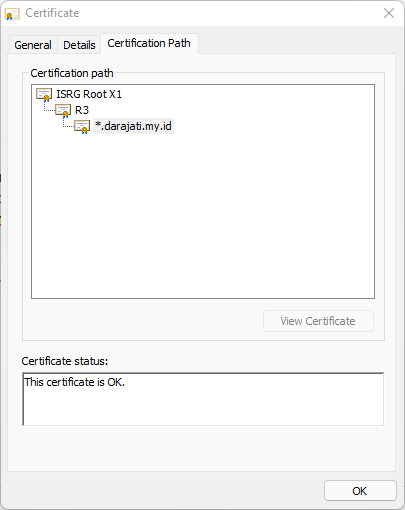
Conclusion
Root certificate expiration really creates an impact on the internet. Big names and companies are also using it for their services. However, Let’s Encrypt also has its own solution for system administrators.
Find more practical articles in ServerStadiums’s Knowledge base. Better, you can sign up to ServerStadium’s Cloud to find what you can do from our simple and multifunctional dashboard.
References:
https://letsencrypt.org/docs/dst-root-ca-x3-expiration-september-2021/
https://scotthelme.co.uk/tag/lets-encrypt/
https://en.wikipedia.org/wiki/Public_key_infrastructure