How to Request Services or Licenses Products
The services feature in ServerStadium is divided into three categories, services, licenses, and DNS Bucket; the latest part will be explained in other parts of ServerStadium’s knowledge base. In this section, we will inform you how to request services and license products.
How to Request Services
- Firstly, login to your ServerStadium panel
- Then, you can navigate to Services > Services
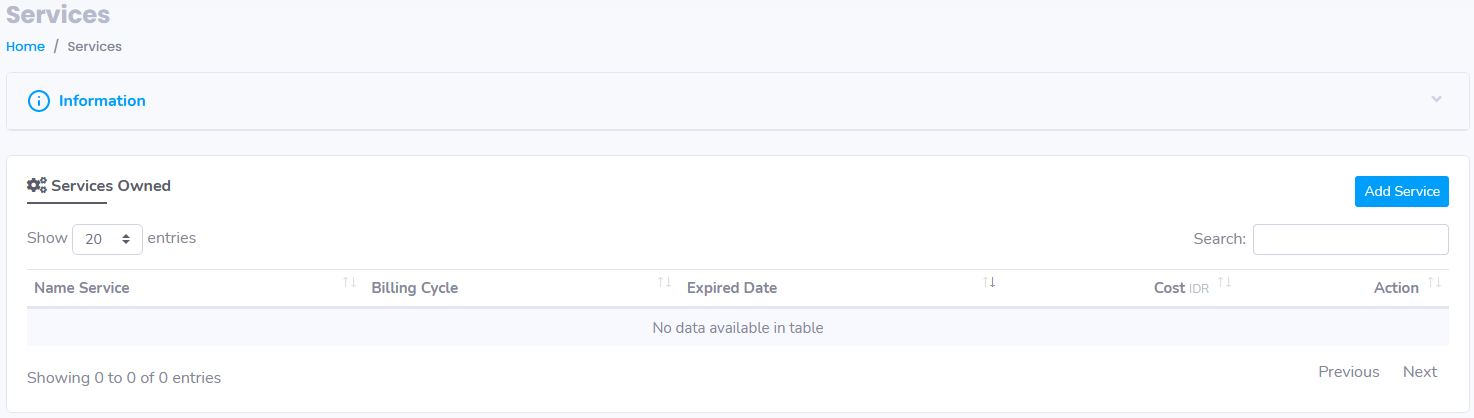
- Next, click Add Service button on the right side of the panel
- After that, select the services you want to add to your panel
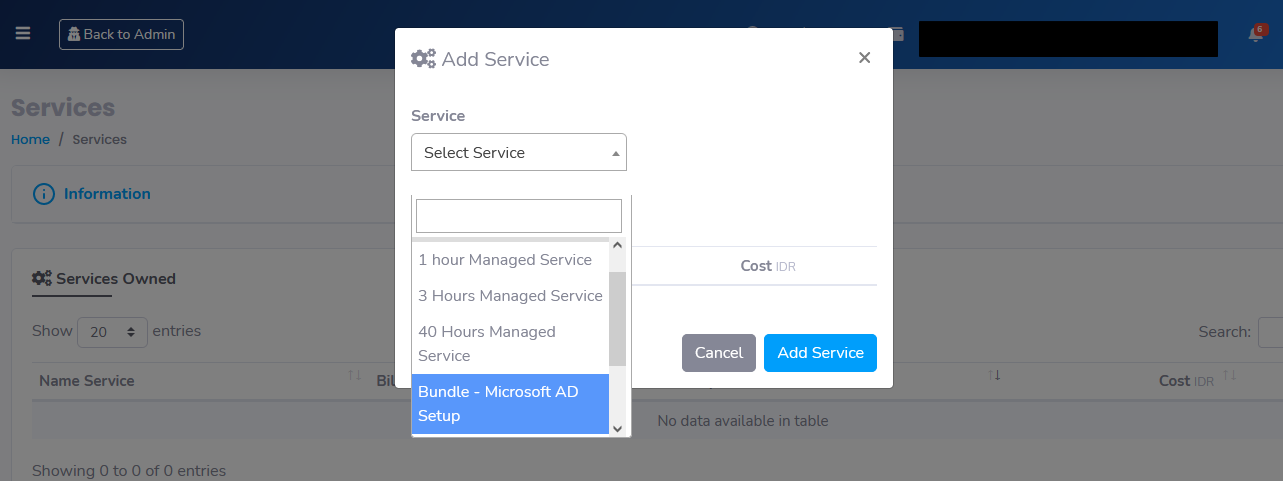
- Finally, click Add Service to finalize your chosen products
Services available products:
- One hour managed service → allows the engineer to manage your environment within 1 hour service time
- Three hour managed service → allows the engineer to manage your environment within 3 hour service time
- Twenty hours managed service → allows the engineer to manage your environment within 20 hours service time
- Fourty hours managed service → allows the engineer to manage your environment within 40 hours service time
- Bundle – Microsoft AD Setup → a manage service product that allows the engineer to setup a Microsoft Active Directory capability to the customer environment
How to Request cPanel Licences
- To begin, you need to login to your ServerStadium panel
- Then, please navigate to Services > Licenses

- After that, click Add License button, and choose the required products
- There are two licenses product types in ServerStadium; they are software license and SSL license
- The Software license in ServerStadium is a set of cPanel licenses with the account quantities needed
- There are four licenses currently available in ServerStadium, cPanel Premier 100 Accounts, cPanel Admin Up to 5 Account, cPanel Plus Cloud up to 50 Accounts, and cPanel Pro Cloud up to 30 Accounts
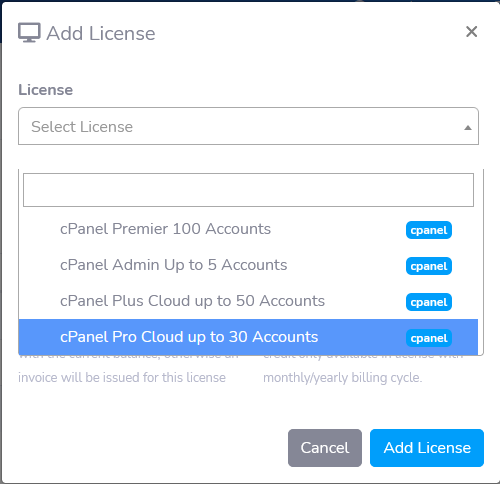
cPanel Premier 100 Accounts → Created for enterprise level businesses, and larger web hosts
cPanel Admin Up to 5 Account → Created for small to mid-level agencies and businesses, application developers, and web designers only needing a few accounts
cPanel Plus Cloud up to 50 Accounts → Optimal for mid-level businesses and large growing agencies. Allows for scalability
cPanel Pro Cloud up to 30 Accounts → A slight optimal for growing mid-level businesses and large agencies. Allows for scalability (the only difference is the account quantities)
How to Request SSL Licences
- Before we begin, please login to you ServerStadium panel
- Next, navigate to Services > Licenses
- Click Add License button, and then choose the required products
- Then, choose SSL license
- After that, select the required SSL license type
- You might need to fill in the required data on the SSL Panel
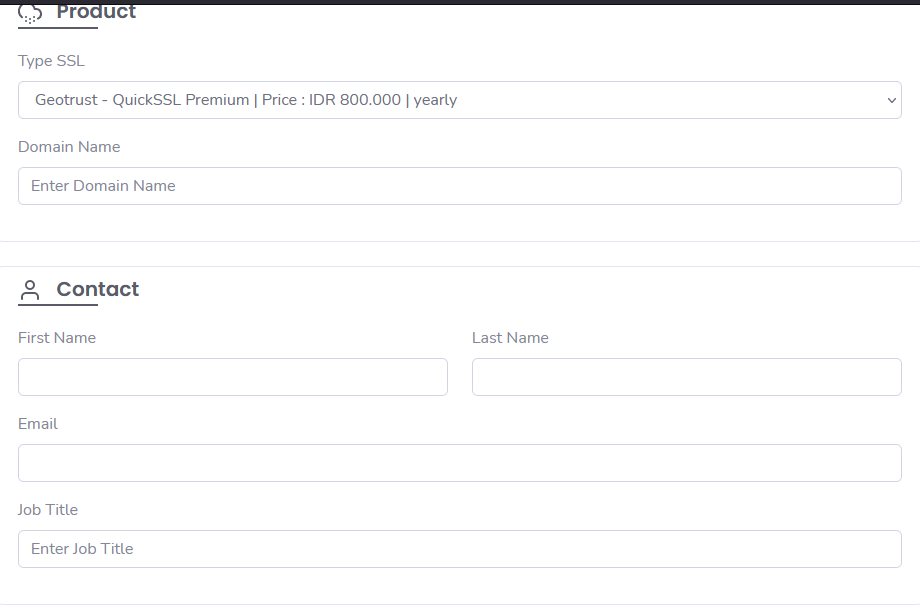
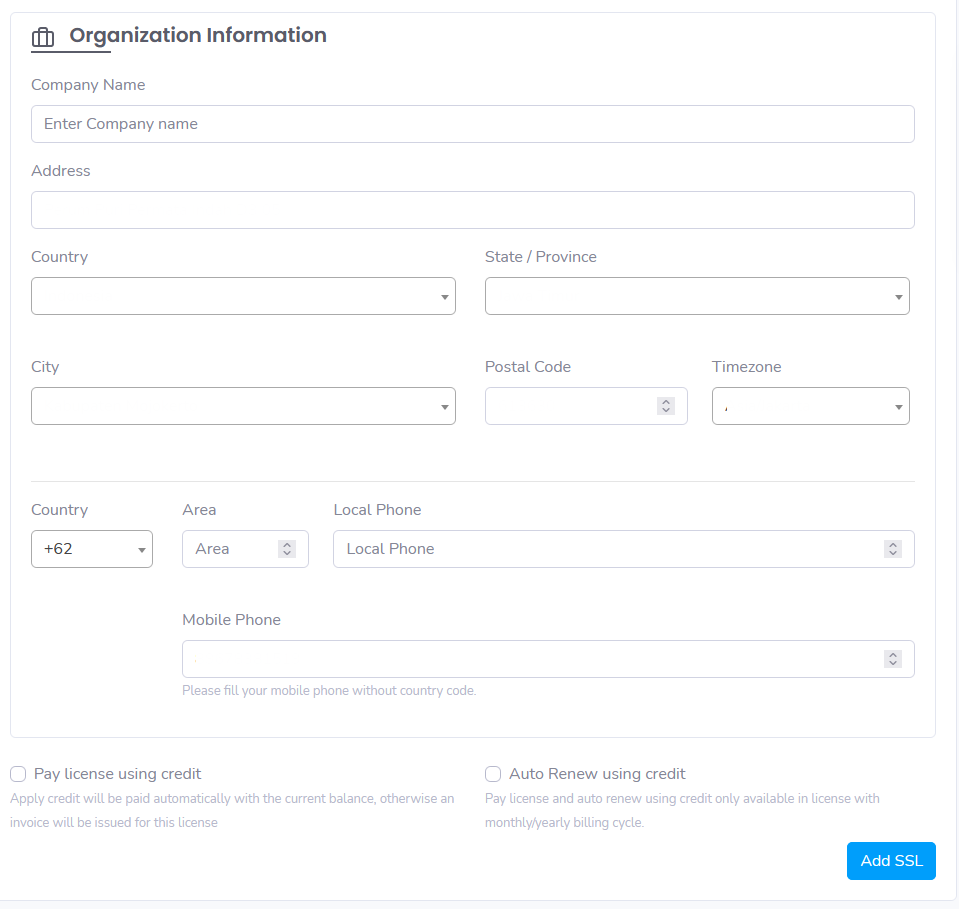
- Lastly, choose the payment method, then click the Add SSL button
SSL License Type Producst:
- Geotrust – QuicSSL Premium | Yearly Renewal
- RapidSSL – | Yearly Renewal
- RapidSSL Wildcard | Yearly Renewal
Columns that must be filled in:
Domain name → an authoritative domain of your SSL certificate (e.g: example.com)
First Name and Last Name → The first name and the last name of the purchaser
email → the email for authorization purposes
Job Title → the role occupation of the purchaser in the company
Company Name → The name of your company or organization
Address → The address of your company or organization
Country → The country of your organization resides on (drop down menu available)
State/Province → The state/province of your organization resides on (drop down menu available)
City → The city/district of your organization resides on (drop down menu available)
Postal Code → The city/district of your organization resides on (drop down menu available)
Timezone → The city/district of your organization resides on (drop down menu available)
Conclusion
In conclusion, we have shown you how to request licenses in ServerStadium. Those licenses allow you to use the cPanel product activation and request an SSL certificate for your domain at the right price. However, if you need more tutorials for ServerStadium, please refer to ServerStadium – Knowledge Base.

