Upgrade Zimbra and the OS Version
Zimbra is an email platform that integrates with calendars, documents, contacts, etc. It gives a better collaboration experience within the user’s company by focusing on its scalability, data sovereignty, and security, making it one of the most-wanted collaboration tools in ServerStadium.
ServerStadium and Zimbra want to continue our best service to our dearest customers by updating the new version. This way, we can keep up with the users’ needs while keeping them secure.
Recently, the latest version has been available to be used. To get the most of its features and security protection, you must upgrade it as well as the OS version
Please follow the tutorial below:
Prerequisite:
Single-server Installation
- RAM: 8 GB minimum
- 50 GB free disk space minimum for software and logs
- OS: Ubuntu based
Environment Set
In this setup, I use Ubuntu 16.04 as a starting point for the Zimbra operating system and ZCS-8.7.11 as the version of the Zimbra Collaboration.
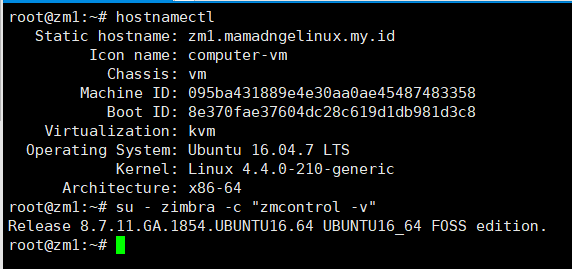
Zimbra has one administrative account and one user account as my initial data.

Reinstall the ZCS Version to the Latest
This section will explain reinstalling the current Zimbra Collabora to the latest version.
- Before proceeding with the reinstall and the upgrade, please create a snapshot of the VM first – How to Make a Snapshot and Configure VM Backup in ServerStadium
- Reinstall the ZCS version to the latest. You can get the installer based on the operating system in the following link – get zimbra collaboration open source or here for Ubuntu 16.04
- Navigate to the extracted folder of the ZCS installer then execute the
install.shfile, with options--force-upgradeand--skip-upgrade-check - The Zimbra installer file will scan the existing packages to upgrade and will prompt some confirmation questions to the packages that might want to be installed.
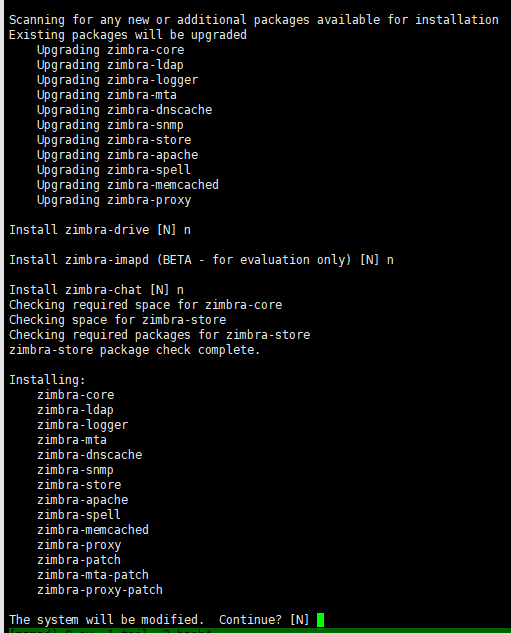
After successful reinstallation
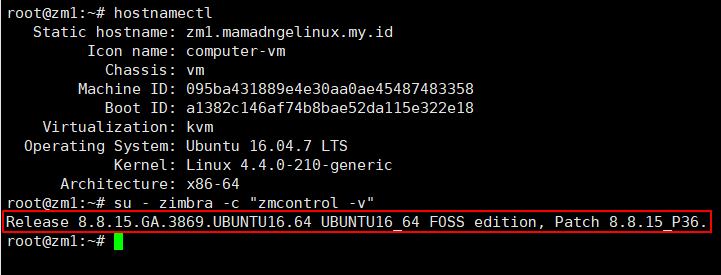
- Email test flow after reinstalling
Sender: mamad@mamadngelinux.my.idRecipient: ahmadnromiz@gmail.com, ahmad.naufal@wowrack.com
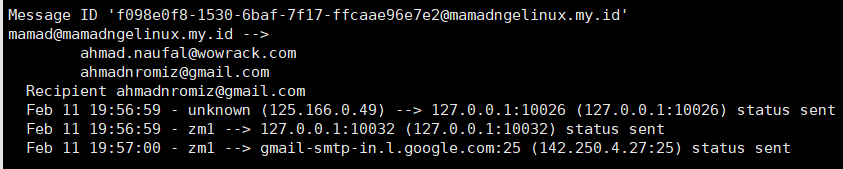
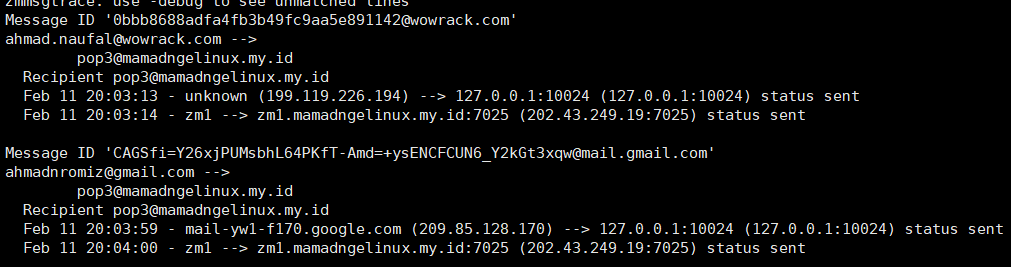
Upgrade the OS version
To upgrade Ubuntu to the next LTS version, enter do-release-upgrade in the CLI.
Some confirmation prompts may appear during the upgrade process, with the default value of configuration set to no.
Either keep the previous configurations of the filesystem or replace them with the maintainer preferences; those are dependent on your needs.
Example:
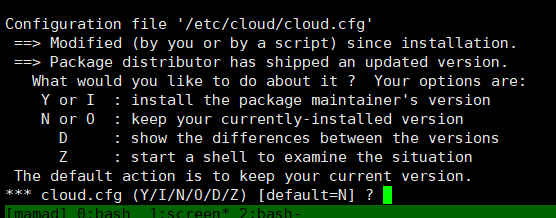
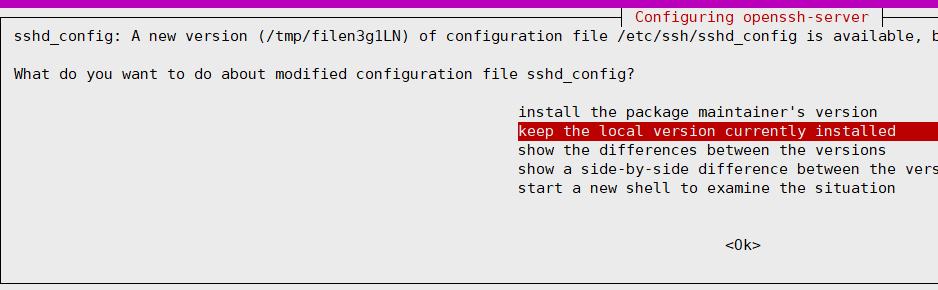
After the OS is successfully upgraded, do the Zimbra reinstallation steps as explained in the previous section.
Please note that the latest support of Ubuntu OS for Zimbra is 20.04 LTE. Thus, we only need to upgrade the OS to the 20.04 LTE version.
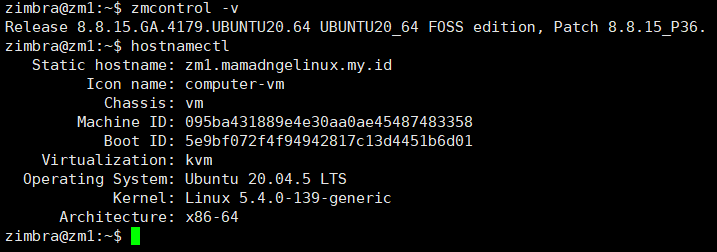
Final Email Flow Test
-
Sender: mamad@mamadngelinux.my.id, pop3@mamadngelinux.my.id
-
Recipient: ahmadnromiz@gmail.com, ahmad.naufal@wowrack.com
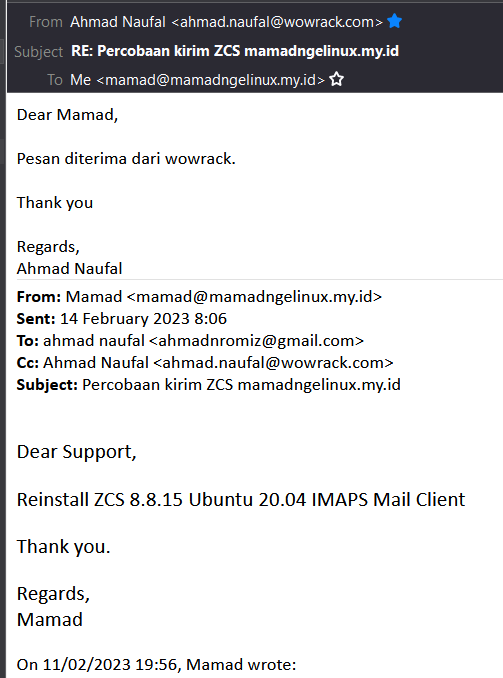
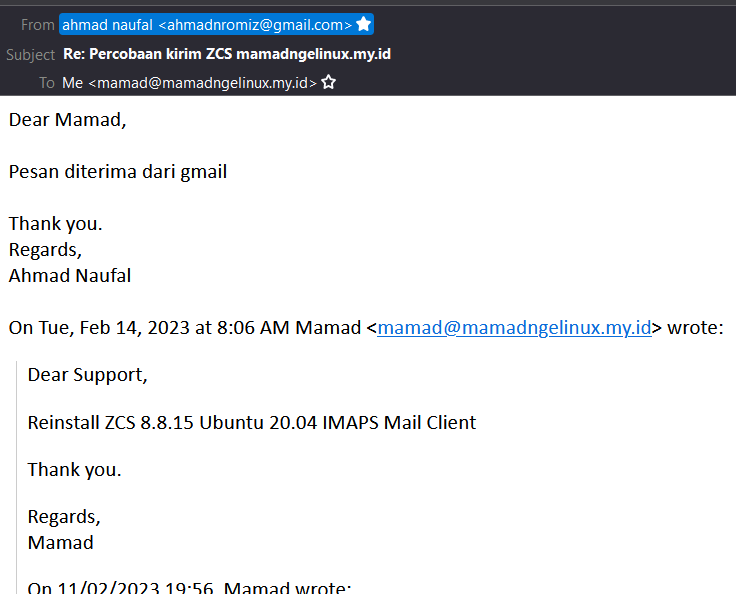
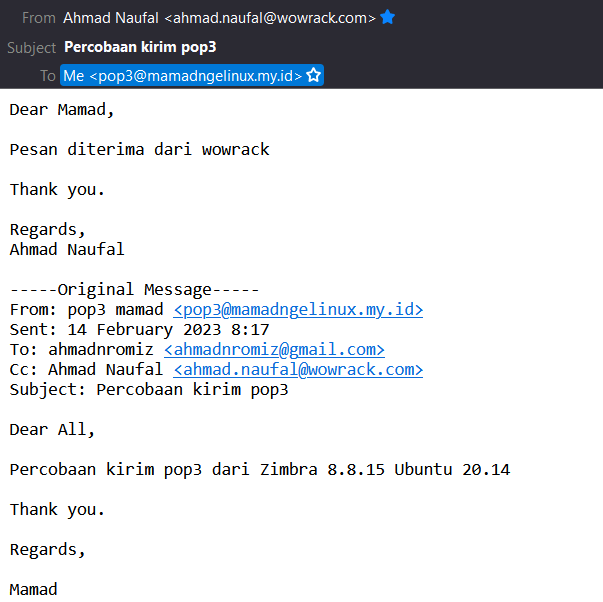
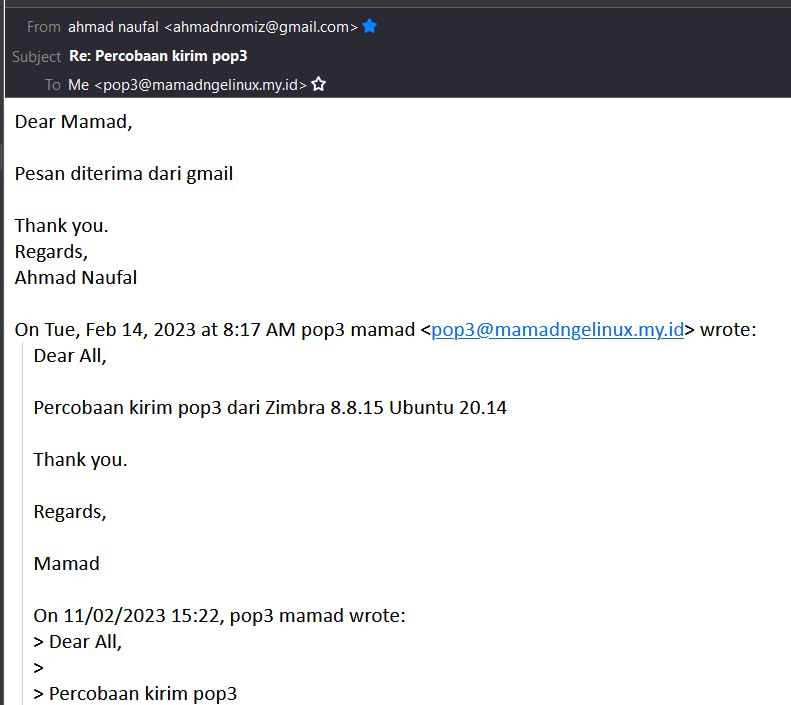
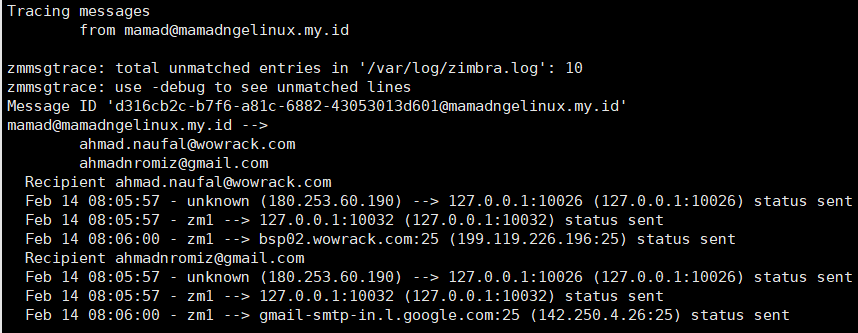
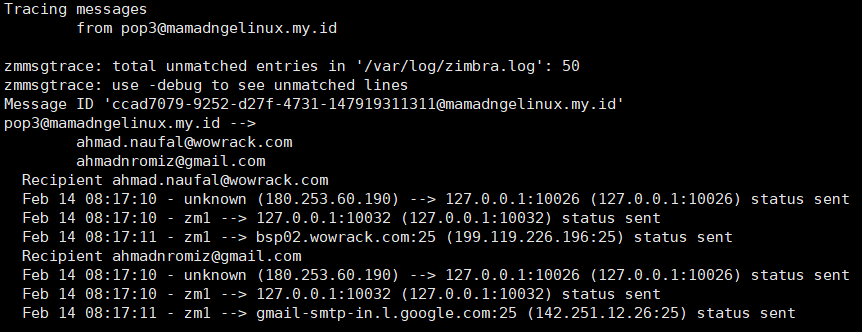
Conclusion
Now you are ready to use your latest version of Zimbra and the OS. Please feel free to ask for further information about this tutorial with our support team.
Visit our knowledge base to get more tutorials and insights about technology.

