How can we help?
How to Backup Desktop Linux and Windows via Acronis in ServerStadium
In this article, we back up RPM and Debian-based Linux machines using Acronis in ServerStadium and back up Windows 10 Desktop.
The Steps are literally simple.
- First, we need to spin up some machines that are using Debian and RPM as their base (e.g. Centos 7, Ubuntu 20 series, RHEL 7, etc), as well as to spin up machines that use Windows Operating System
- Secondly, Install the Acronis Agent, based on their operating system (Linux or Windows)
- Thirdly, register the machine to the Acronis management console
- And then, create and set the protection plan of the guest machine in the Acronis management console
- Finally, Run the protection plan and do troubleshooting if the backup plan shows an error
We will explain the points above in more detail below:
- First of all, you need to refer to this link on how to deploy virtual machines in ServerStadium.
- Then, Install The Acronis Agent. You can get your agent file through the Acronis management console.
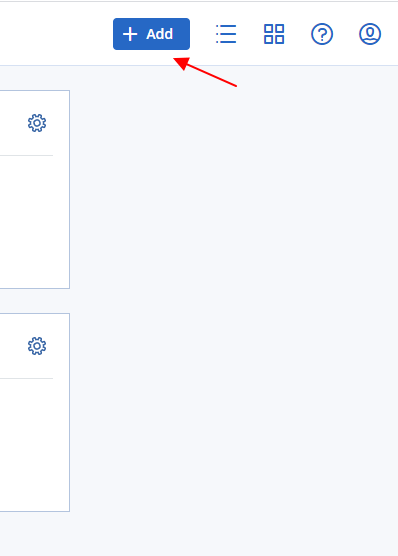
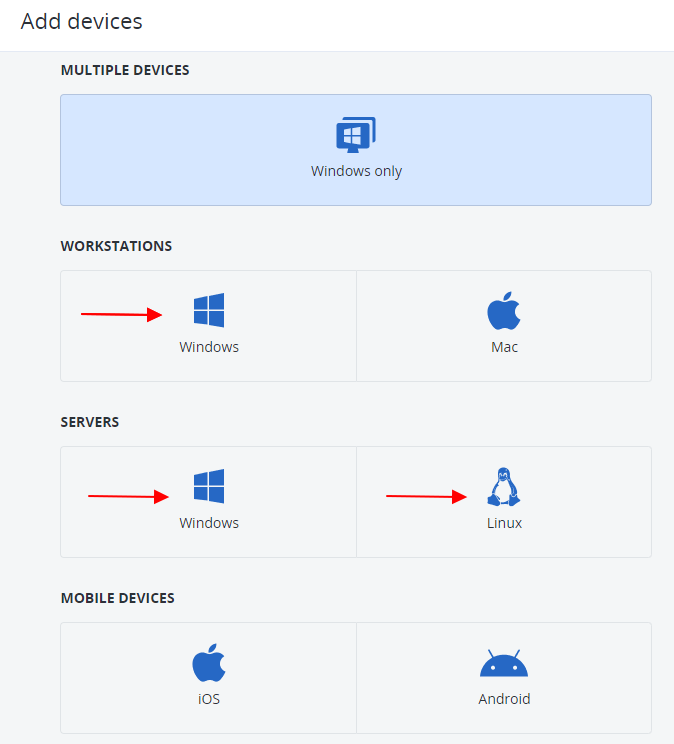
After that, save the Agent installer on the directory you desire, open it, then run the installation as instructed by the agent.
Windows Agent Installation Setup
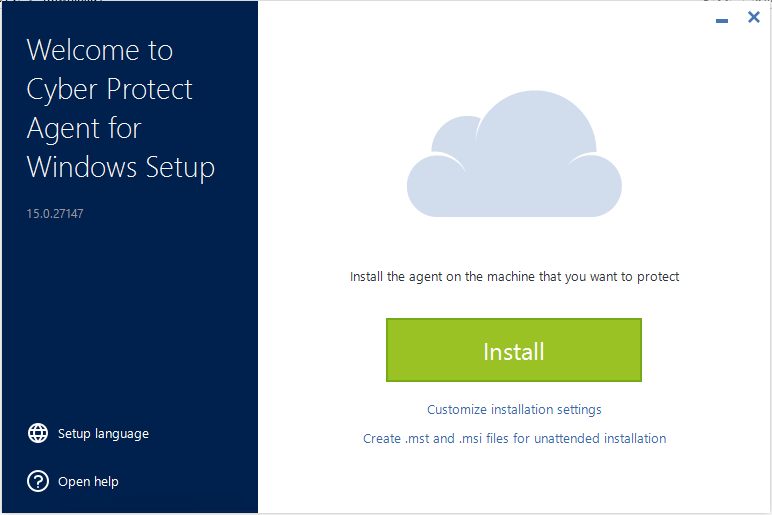
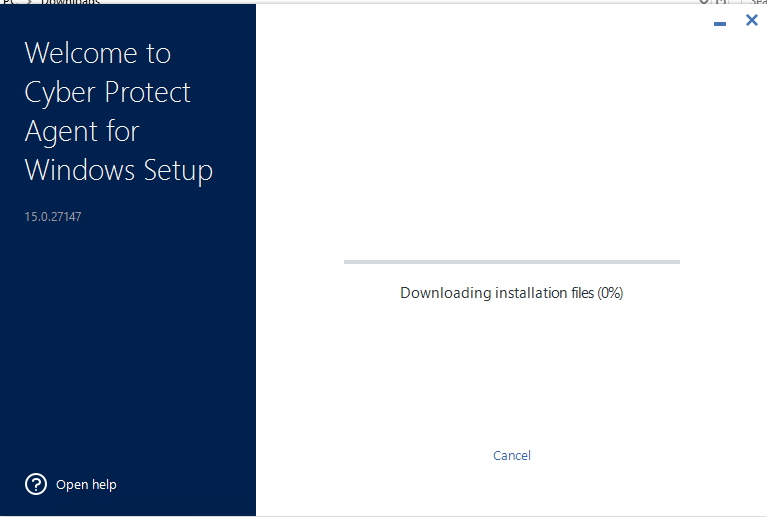
Linux Agent Installation Setup
Next, locate the Linux Agent you downloaded from the management console, give executable permission to the file (chmod +x /path/to/agent installer), and execute the installer file binary.

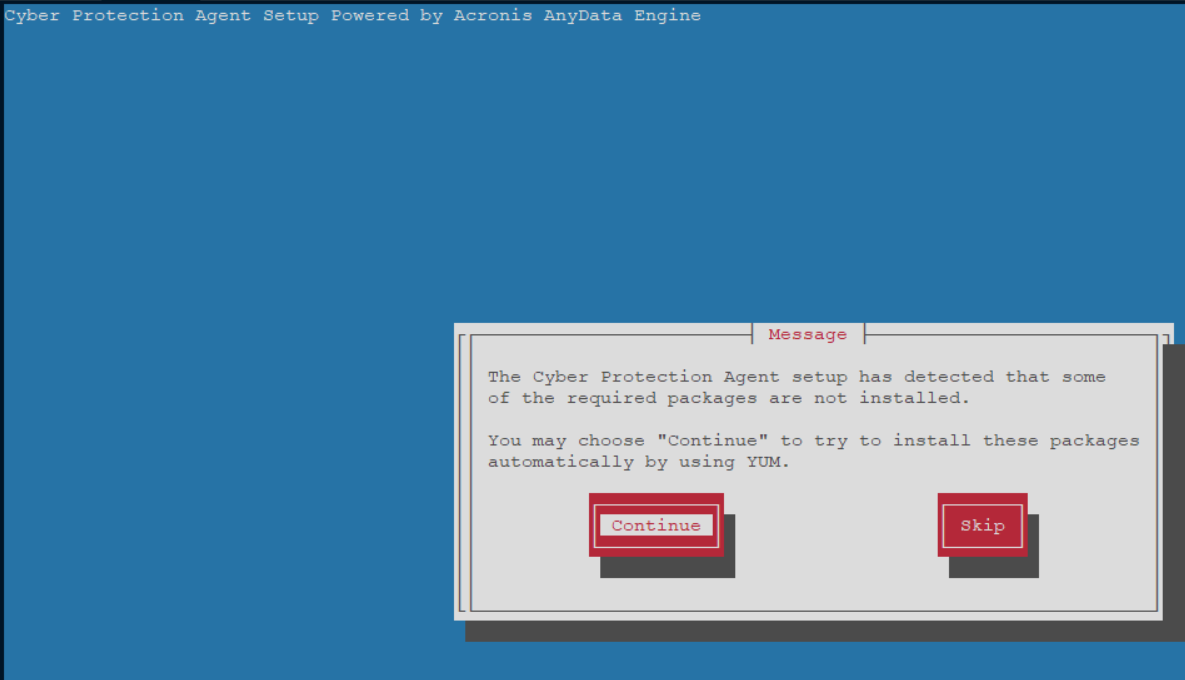
- Backup Registration on Linux Machine
- First, open terminal as a root user
- Then, ype in the following command to register the agent using account and password: /usr/lib/Acronis/RegisterAgentTool/RegisterAgent -o register -t cloud -a https://sg-cloud.acronis.com -u <username> -p <password>.
NOTE: <username> and <password> are login and password for backup user account
- Backup Registration on Windows Machine
- Open Command prompt and navigate to C:\Program Files\BackupClient\RegisterAgentTool: cd “%ProgramFiles%\BackupClient\RegisterAgentTool”
- Issue this command to register the client machine using account and password: register_agent.exe -o register -t cloud -a https://sg-cloud.acronis.com -u <username> -p <password>.
NOTE: <username> and <password> are login and password for backup user account
- Create the protection plan for the guest machine
- Select the machines that you want to back up
- Click Protect
- To create a new plan, click Create plan. Enable the Backup module and unroll the settings.
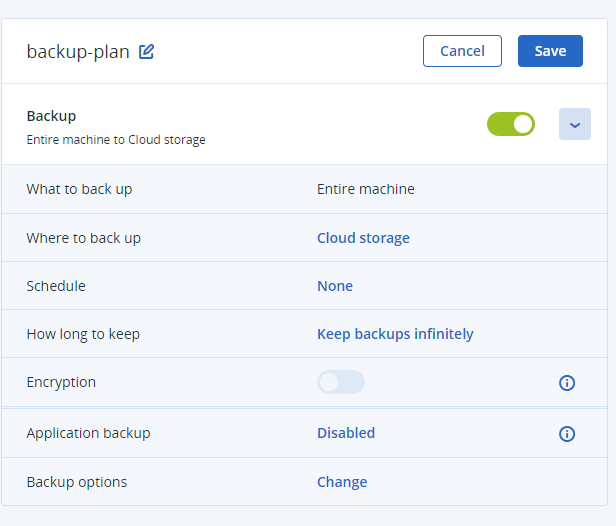
- To apply an existing protection plan
- Select the machines that you want to backup
- Click Protect. If a common protection plan is already applied to the selected machines, Click Add plan
- To start the backup, click Run on the applied protection plan
- If the backup plan run successfully, The last backup status on the management console device will show some values
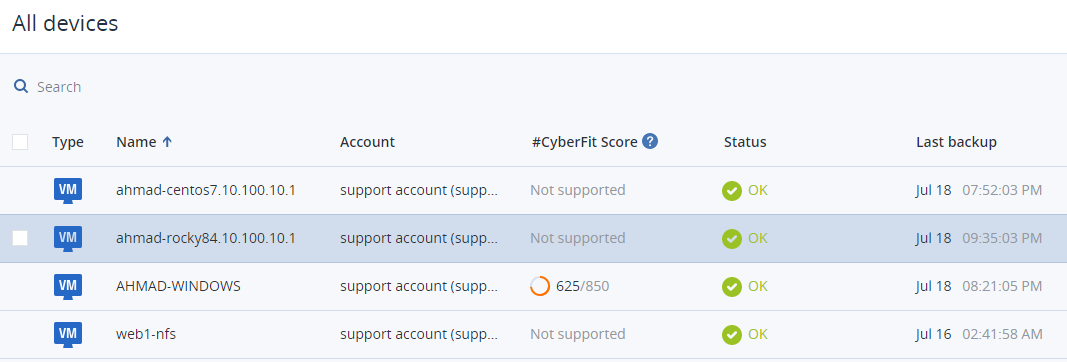
References:
- https://kb.acronis.com/tag/protection-plan
- https://kb.acronis.com/content/55052
- https://kb.acronis.com/content/55244

