Load Balancing in ServerStadium
Load Balancing is a technique for distributing traffic loads on two or more connection lines in a balanced way so the traffic can run optimally, maximize throughput, minimize response time, and avoid overloading one of the connection lines.
As your server is growing and your visitor/user is increasing, you will need a good load-balancing system. You may know some popular load balancing systems such as Nginx, HAProxy, Balance, Pen, etc. However, you will need experience in setting up these systems. Of course, it is not easy to set up.
Don’t worry; ServerStadium can do the magic.
Once you log into the control panel https://cp.serverstadium.com, there is a menu on the left side of the dashboard. You can click “Networking” and then choose “Load Balance”
How to Set Your Load Balancing System Up in ServerStadium
Follow these seven easy and simple steps to load balance in ServerStadium.
- Please click “Add New Load Balancer” to add your Loadbalance
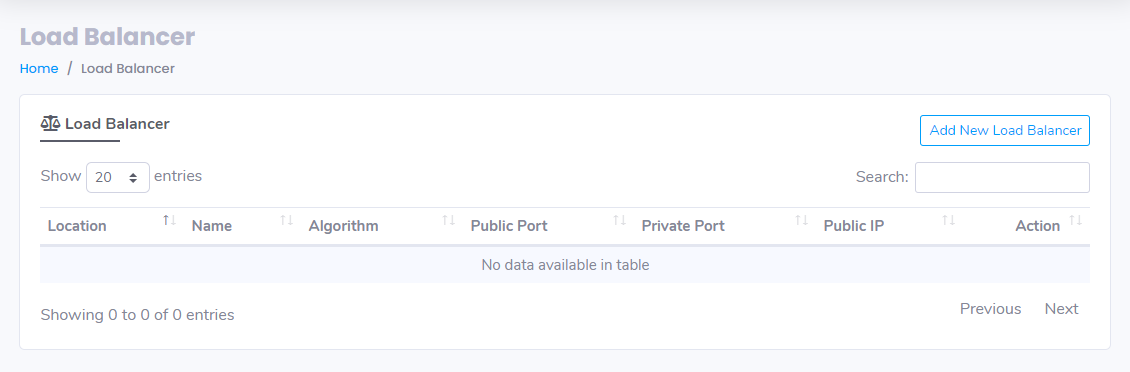
- Please fill the box with your desired location and name
For the Algorithm, there is three methods that you can choose:
* Round Robin is a simple way to distribute the load to each server or virtual machine in turn. If you have 3 VMs or members in a load balancer group, the inbound request will be passed on to the 3 VMs in turn. VM-1 will first get the 1st request, then the 2nd request will be directed to VM-2, and the 3rd request will be directed to VM-3. Finally, VM-1 will get the 4th request, and so on.
* Least Connection method uses or tracks the number of requests or connections to the VM and decides based on those numbers. The member who has the least connection is chosen to accept that request.
* Source or source IP hash method in a way that the source and the destination IP addresses are hashed, which will make it sticky to that particular member or the VM that accepts the request.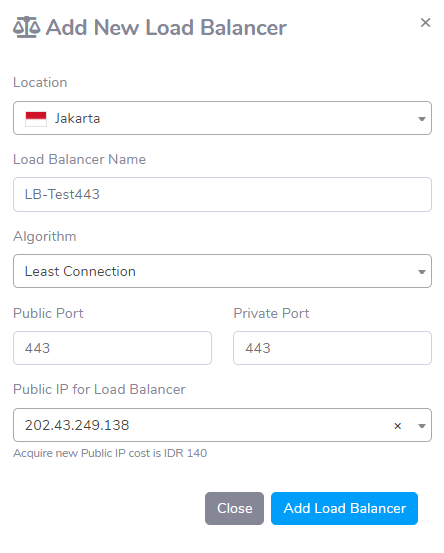
- After creating some Loadbalance rule, it will show like this
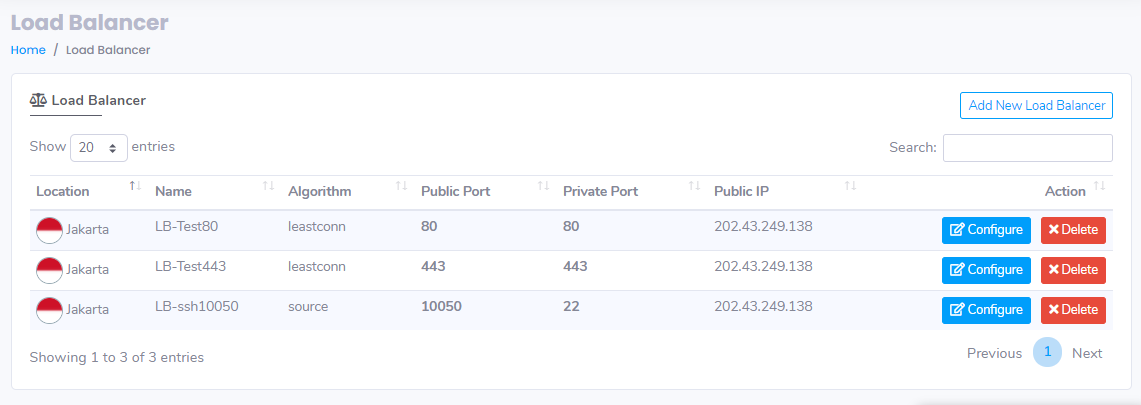
- To add the VM that you desire to loadbalance, please click “Configure”
- You will be redirected to the VM list; please click “Assign new VM”
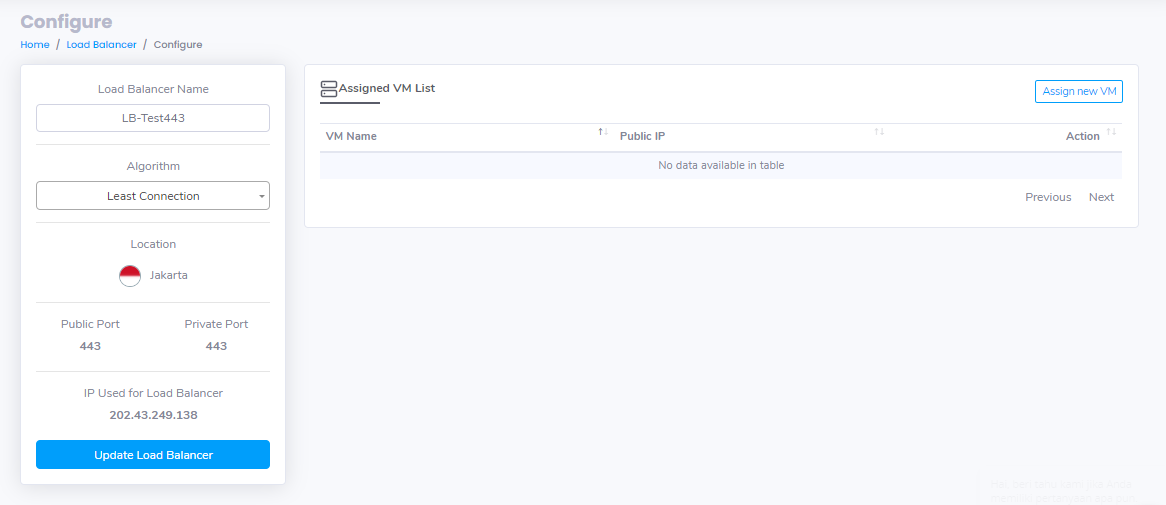
- After assigning the VM, you will see it in the list of Assigned VM.
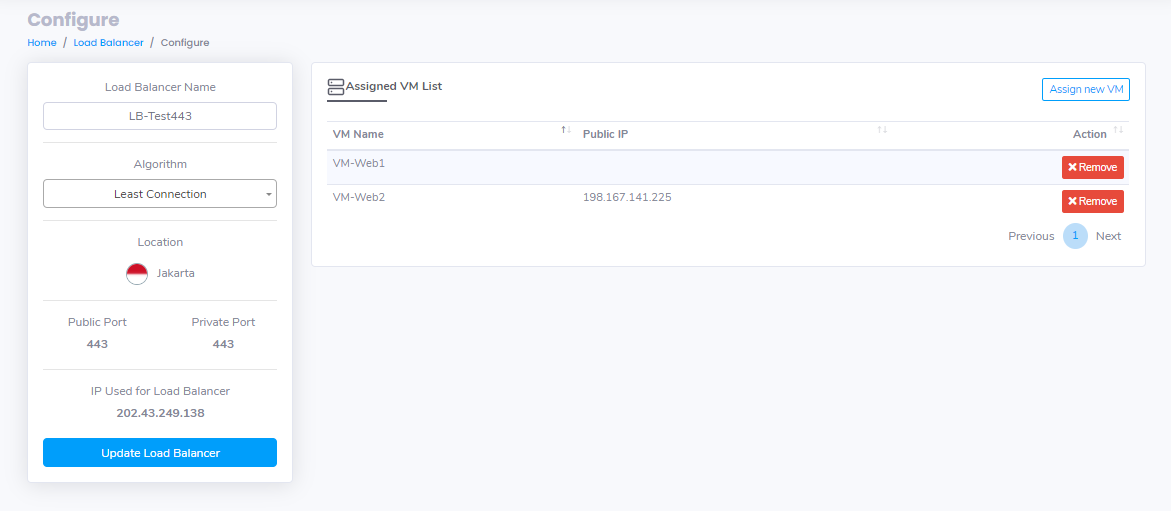
- You can assign VM more than 2 for better performance in accordance with the visitors
Done; you have your Loadbalance system on your VM in just 7 steps!

