How to Create Project Tag in ServerStadium for More Organized VM Billing Report
ServerStadium has a new feature again, named Project Tag.
Project Tag simplifies managing and grouping your VMs into certain groups.
You might find it similar to VPC, but they have two different features. VPC grouped your VM into a networking group called Subnetwork. Meanwhile, Project Tag is more like grouping your VM for billing report efficiency. In short, Project Tag helps you differentiate each resource’s billing based on the tagging.
You will be able to find this feature when you are about to create a VM and on the billing detail page of your account.
These are some of the activities in using ServerStadium related to project tagging:
- Add Project Tag
- Grouping VMs into Tag
- Checking billing details based on Tag
Add Project Tag
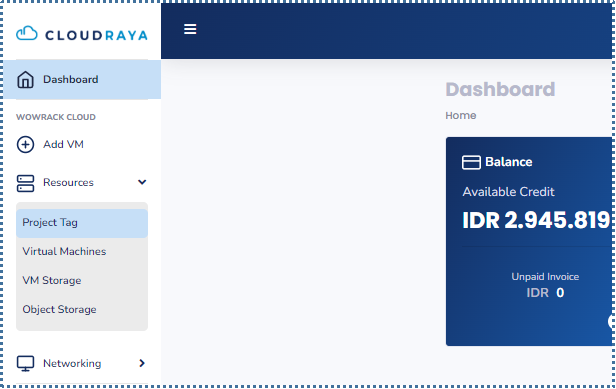
↳ First of all, access the Resources menu -> Project Tag
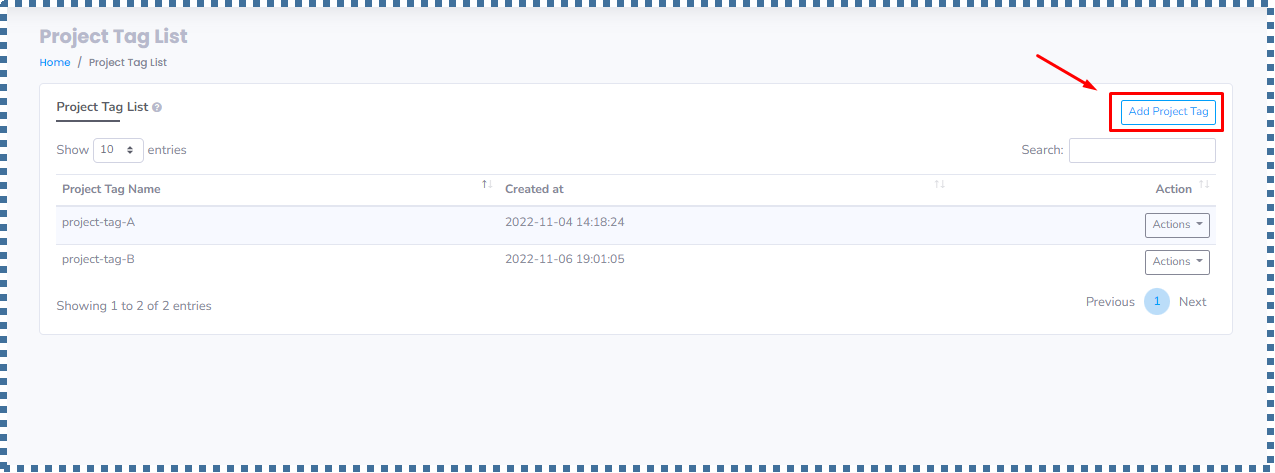
↳On the ‘Project Tag’ page, a list of Group Tags has been made. To create your Tag, you can click Add Project Tag.
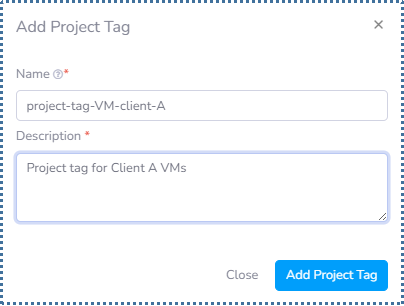
↳ There will be a pop-up dialogue, then please give the Project Tag you are about to make a name and description. After that, click on Add Project Tag.
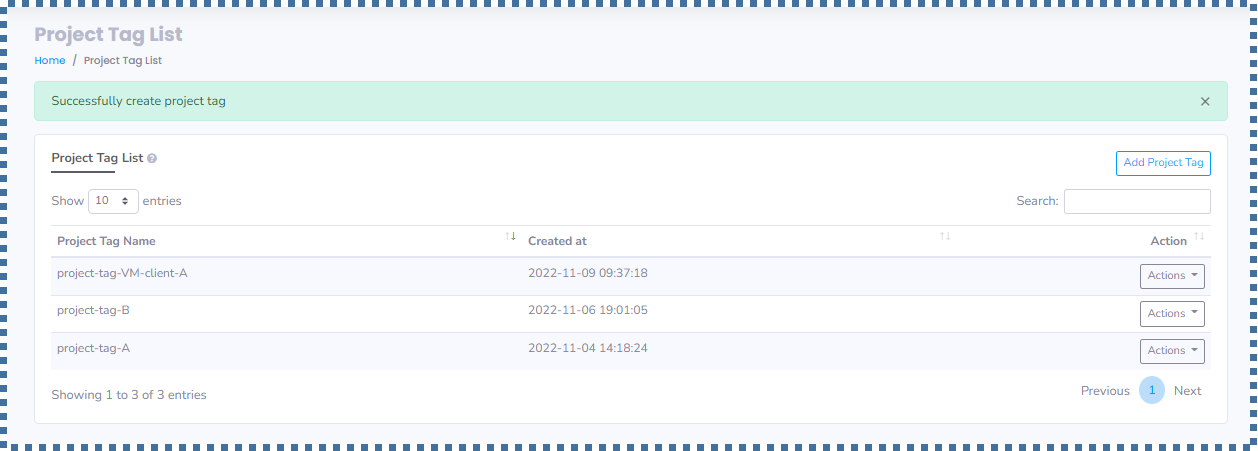
↳ The new tag you just made will be added to the list.
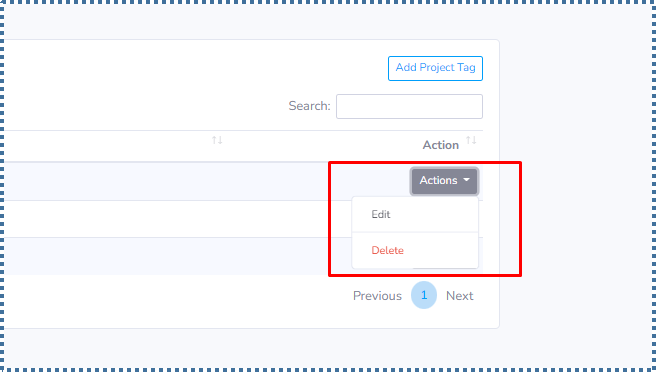
↳ You can do several actions regarding the Tag, such as “edit” to change the name, description, as well as delete the Tag.
Grouping VMs into Tag
After the making of Tag is successful, we can now start to group the existing VM into certain Project Tag. There are two ways to group the VM into the Tag,
Grouping at the VM creation process
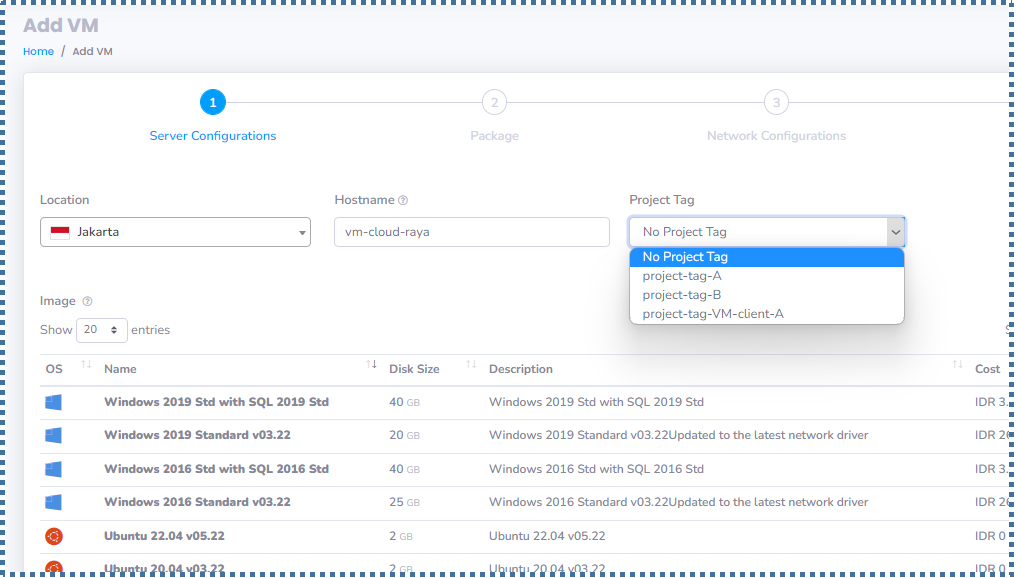
↳ When we create a VM, there will be additional steps. You will be asked whether you want to group the VM inside a certain Project Tag.
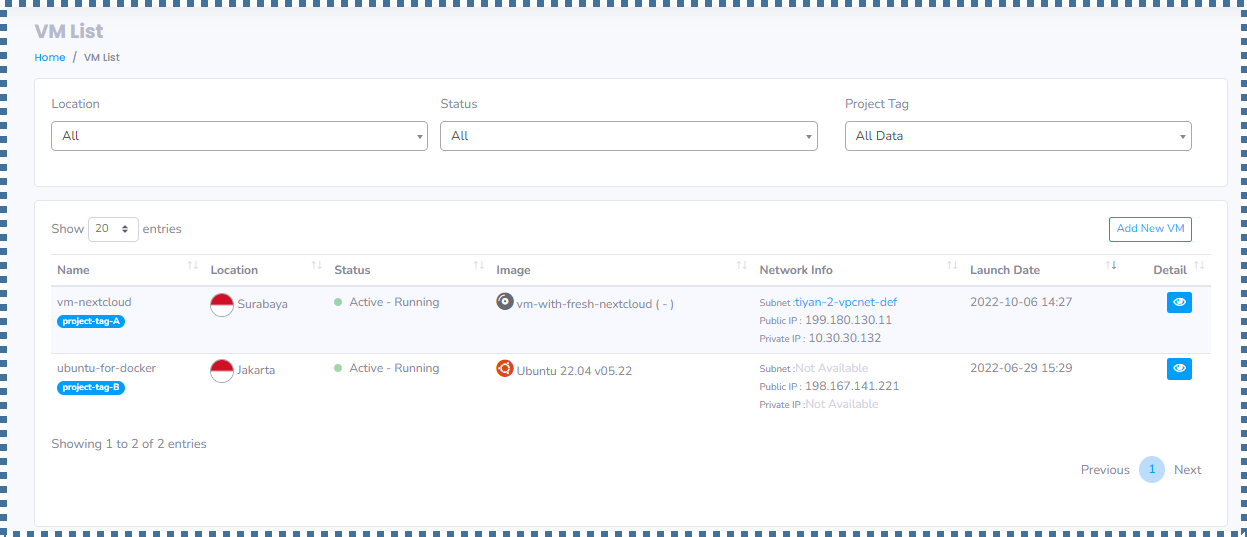
↳ This is how it looks when your VM has joined to a certain Project Tag.
Grouping at the VM detail
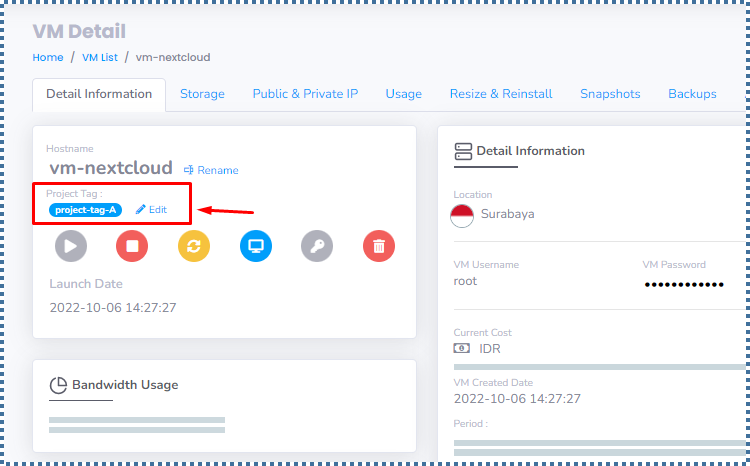
↳ If you want to change or delete the Project Tag, you can enter the VM Detail page and click edit.
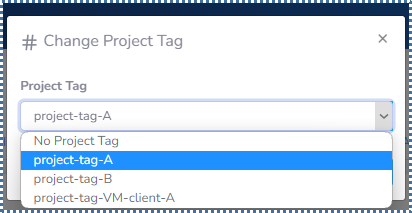
↳ Decide Tag that you want to adjust.
Check the Billing Detail Based on Tag
After we group the Project Tag based on our VM, we can start to classify the billing usage.
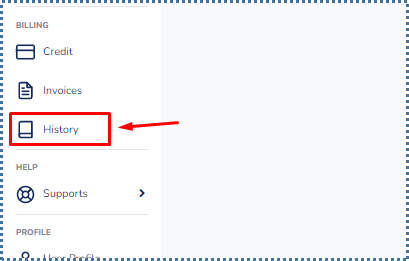
↳ Now access the “Billing menu – History”

↳ On the “Monthly Usage” tab, you can specify the usage detail from Project Tag you have made.
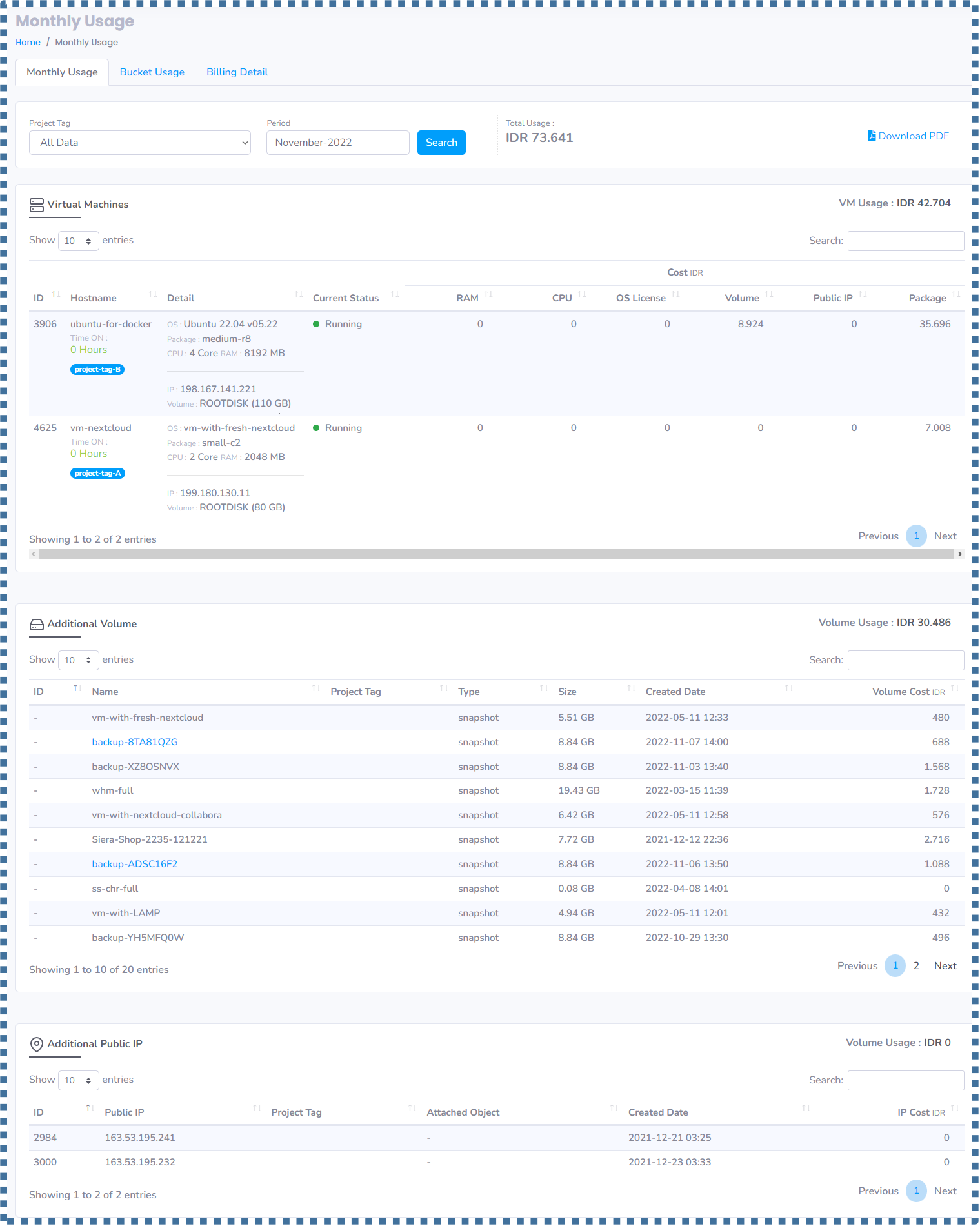
↳ If previously all the data will be displayed there,
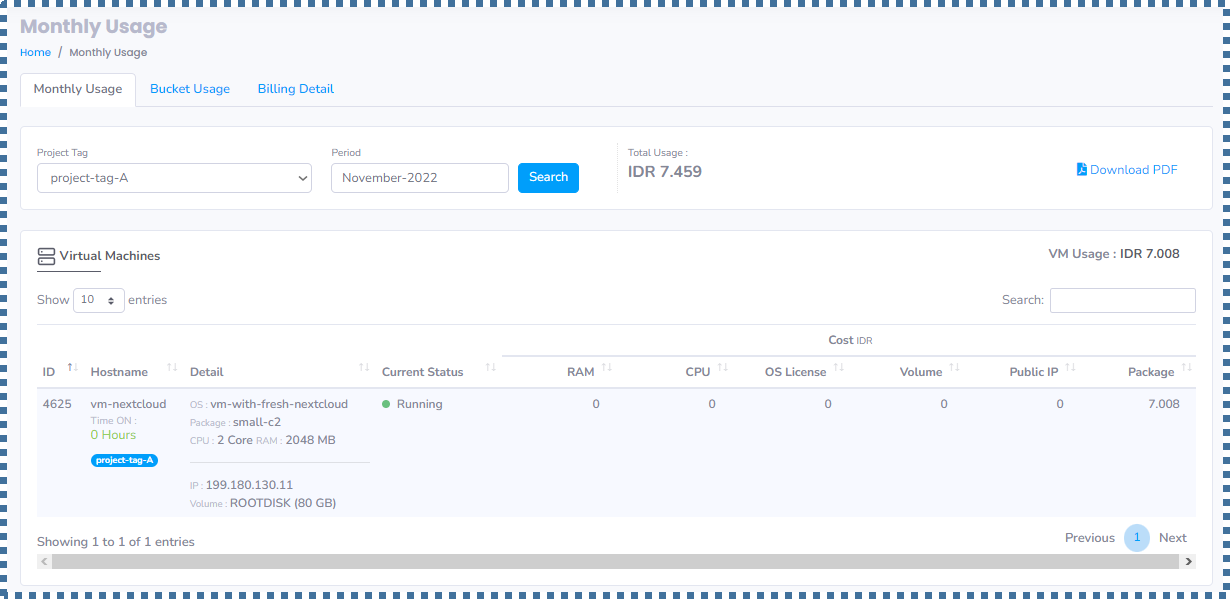
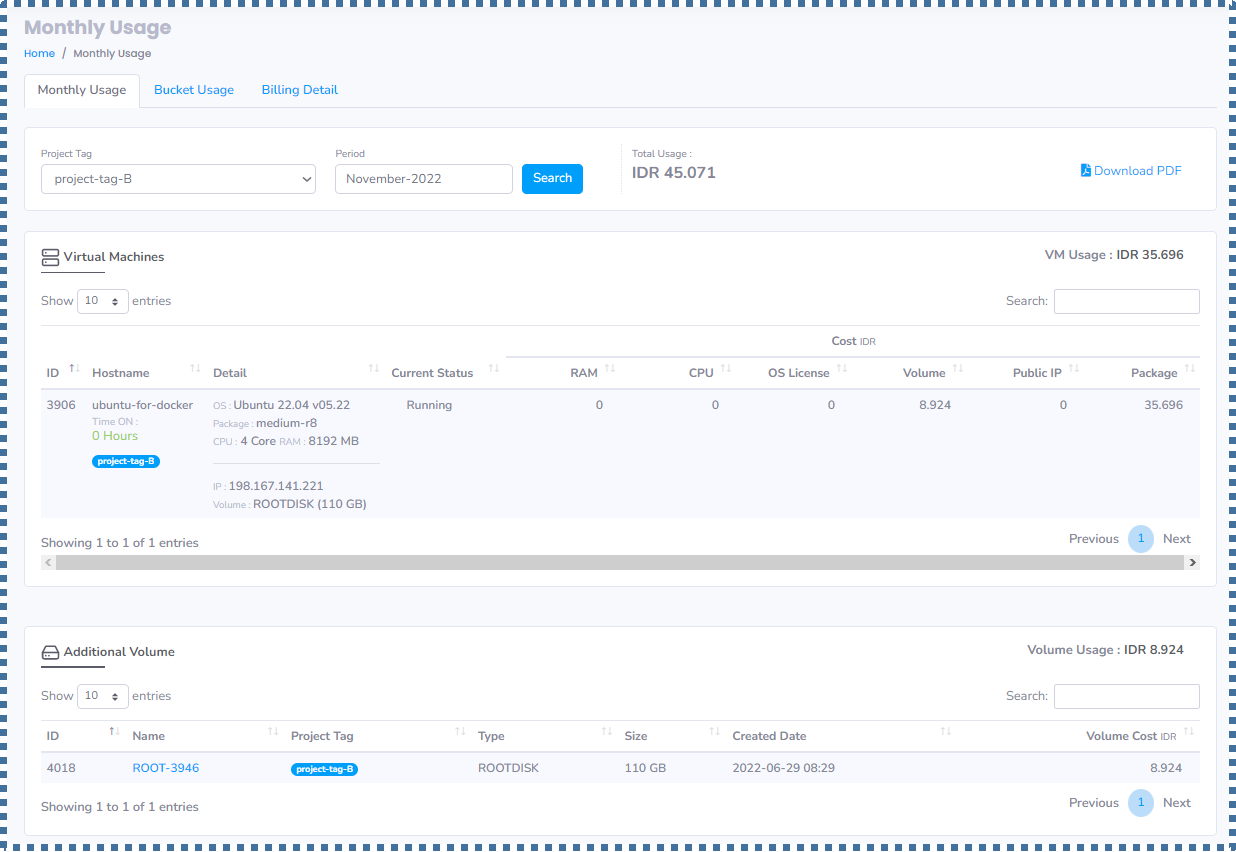
↳ But now, after ServerStadium has launched the “Project Tag”, you can specify the data based on the Project Tag.
But you need to remember, for general data (the one that is not bound to a certain project) will only appear when you choose “Data All”, for example, Additional Volume (Snapshot, Backup), Additional Public IP, License, Acronis, Service, Object Storage.
Conclusion
Talking about ServerStadium’s simplicity in setting and managing your resource, today we are not only having VPC to group VM based on the network, but now ServerStadium enables you as users to group “billing usage” with Project Tag feature.
Find more tutorial articles on our Knowledge Base page.

