How to Make a Snapshot and Configure VM Backup in ServerStadium
Snapshot and backup are methods to save a previous state of our VM before making a change to it.
The differences are in snapshots; we save the state of our VMs manually without a schedule applied. On the other hand, the backups feature lets us do a scheduled save-state of our VMs and let a system determines the retentions and the backup schedule.
How to Make a VM Snapshot
- In the ServerStadium panel, please navigate to Resources > VM List
- Select the virtual machine you want to snapshot and choose the Snapshots tab
- Creating a VM snapshot by clicking the Create Snapshot button in the panel
- Wait until the snapshot is done processing; the snapshots will take longer or less depending on the disk size of the VM. The bigger the disk size is, the longer snapshot will take. Finally, the result should be like in the picture below
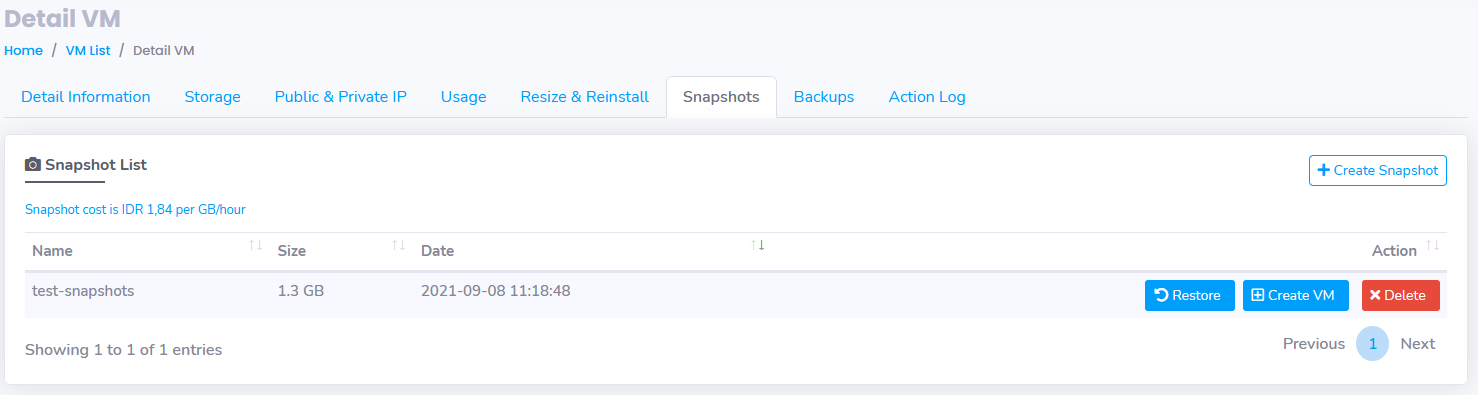
Restore → restore the VM from the current snapshots
Create VM → Create a new VM from the existing snapshots
Delete → Delete the existing snapshots
How to Configure a Backup for the Virtual Machine
- In the ServerStadium panel, please navigate to Resources > VM List
- Select the virtual machine that needs to be backed up, then choose the Backups tab
- The backup configuration panel should be like this
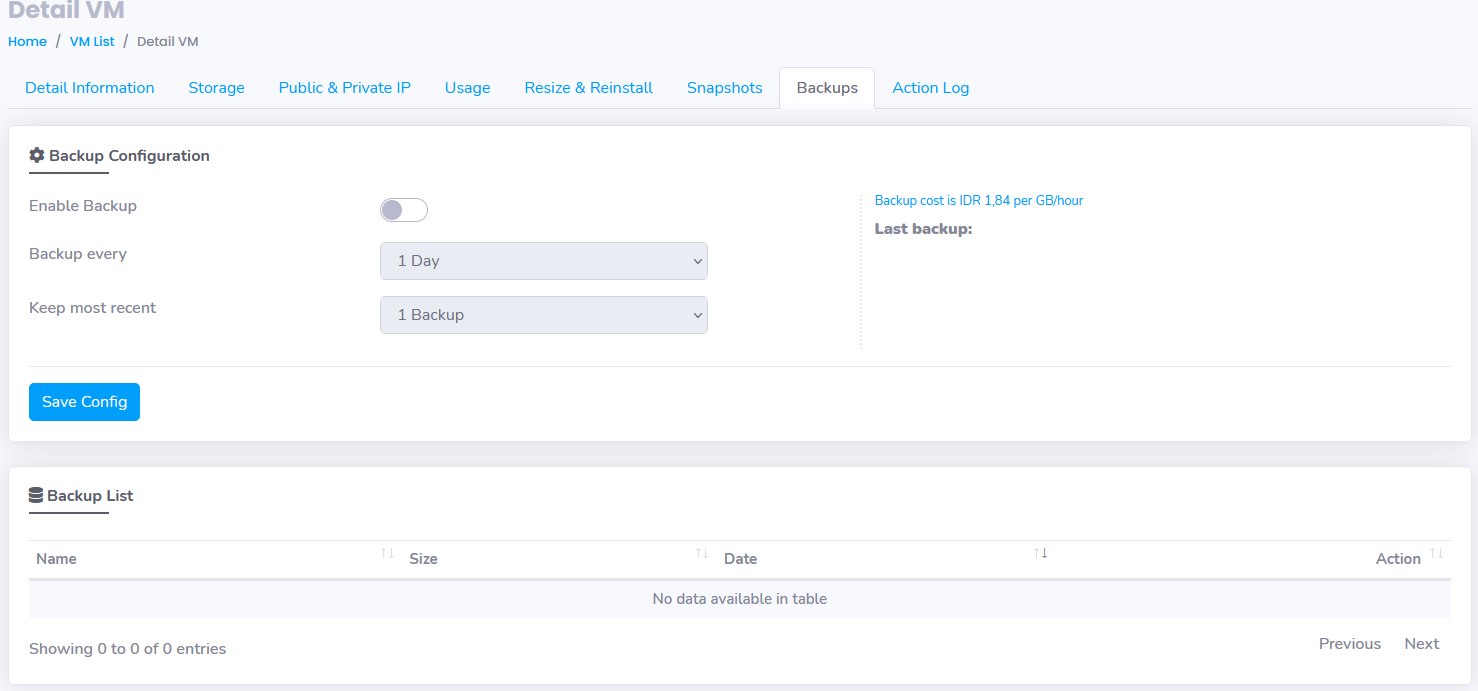
Enable Backup → this function must be enabled to activate the backup VM capability
Backup every → this feature specifies the backup frequency
Keep most recent → This feature tells how many backups will be kept before the retention policy is exceeded
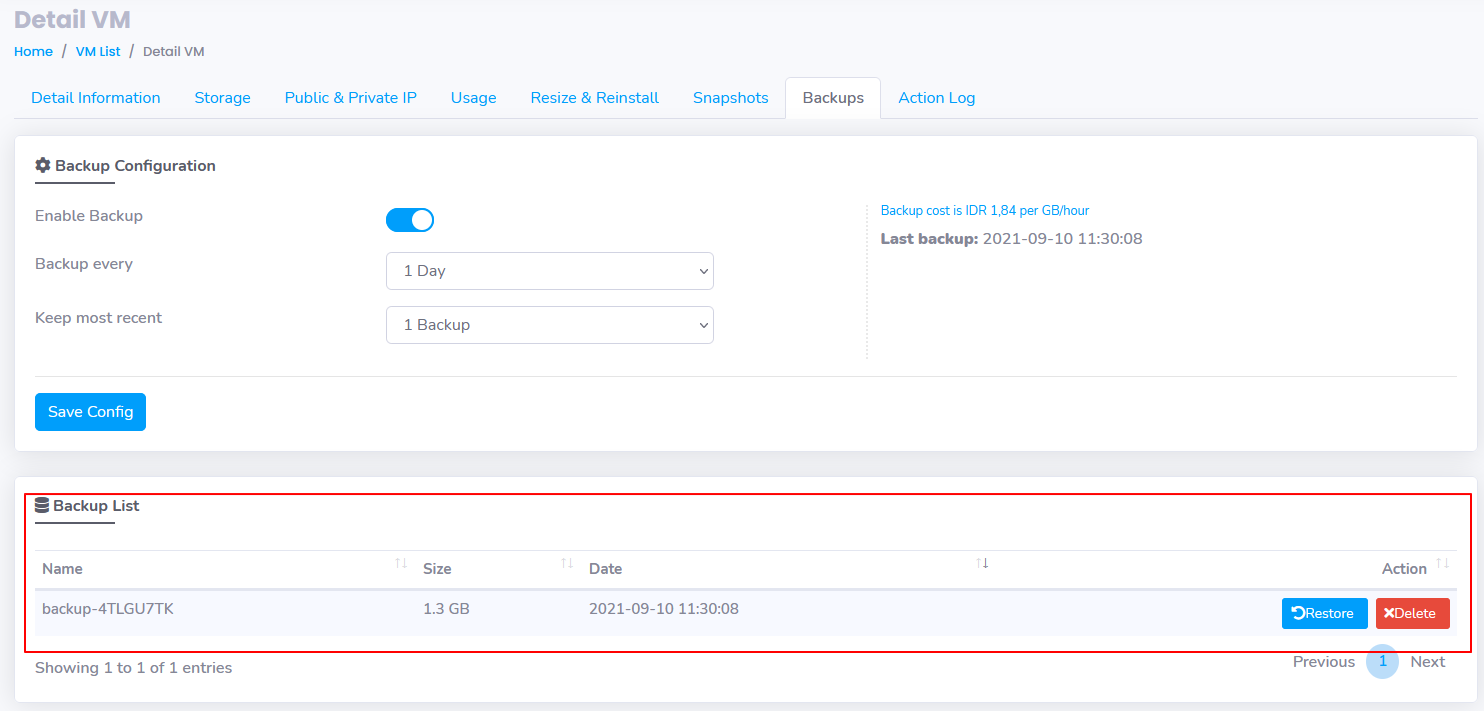
Backup list → The list of the backups that have been performed
Restore → Restore the backup to an existing VM
Delete → Delete the related backup
Conclusion
That marks the end of this guide on making a snapshot and configuring VM backup in ServerStadium. I hope this guide was helpful. Find another helpful article on our Knowledge Base page!

